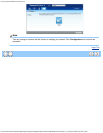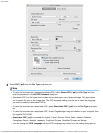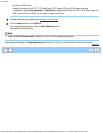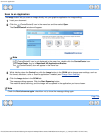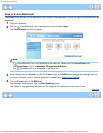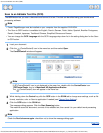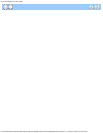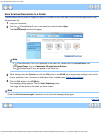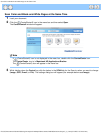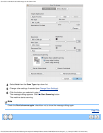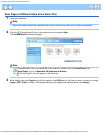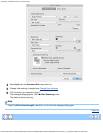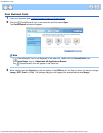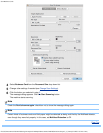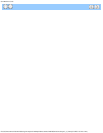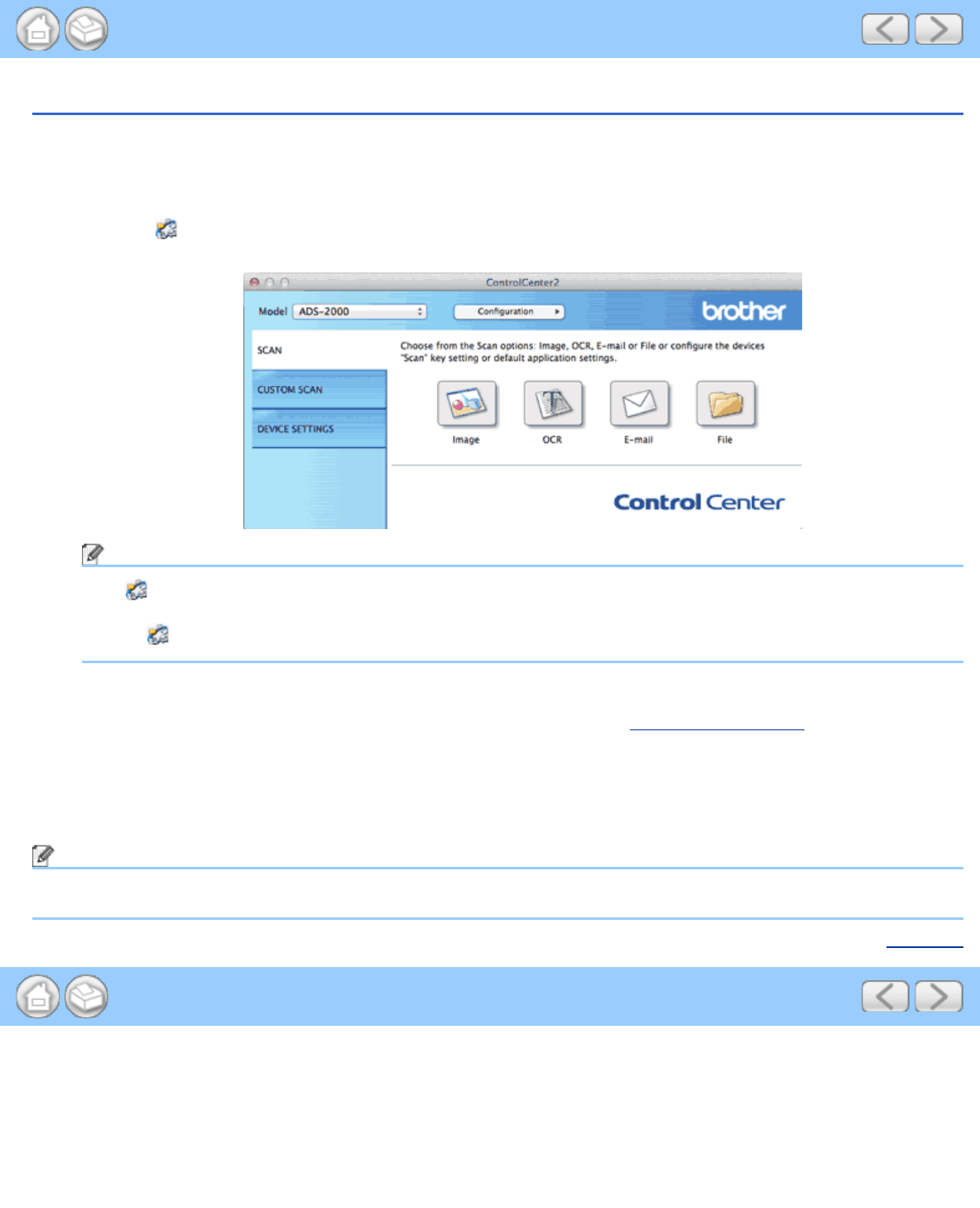
Save Scanned Documents to a Folder
file:///C|/Documents%20and%20Settings/mcampbell.AM/My%20Documents/ADS2000solutions/chapter3_5_6.html[3/11/2013 10:24:45 AM]
Save Scanned Documents to a Folder
The File button lets you scan an image and save it to a folder on your hard disk in one of the file types shown in the
file attachment list.
1
Load your document.
2
Click the (ControlCenter2) icon in the menu bar and then select Open.
The ControlCenter2 window will appear.
Note
If (ControlCenter2) icon is not displayed in the menu bar, double-click the ControlCenter icon.
The ControlCenter icon is in Macintosh HD/Applications/Brother.
The
(ControlCenter2) icon will appear in the menu bar.
3
While holding down the Control key click the File button in the SCAN tab to change scan settings, such as file
format, resolution, color, file name or destination folder if needed (see Change Scan Settings
).
4
Click the File button in the SCAN tab.
The message dialog appears. Click the Start Scanning button.
The image will be saved in the folder you have chosen.
Note
Check the Don’t show me again. check box not to show the message dialog again.
Page Top