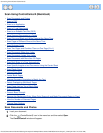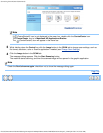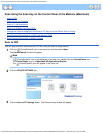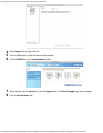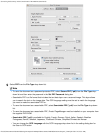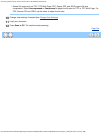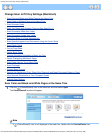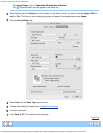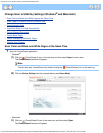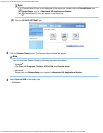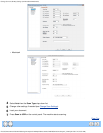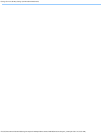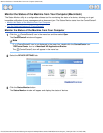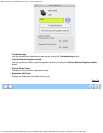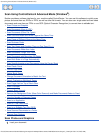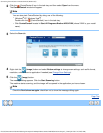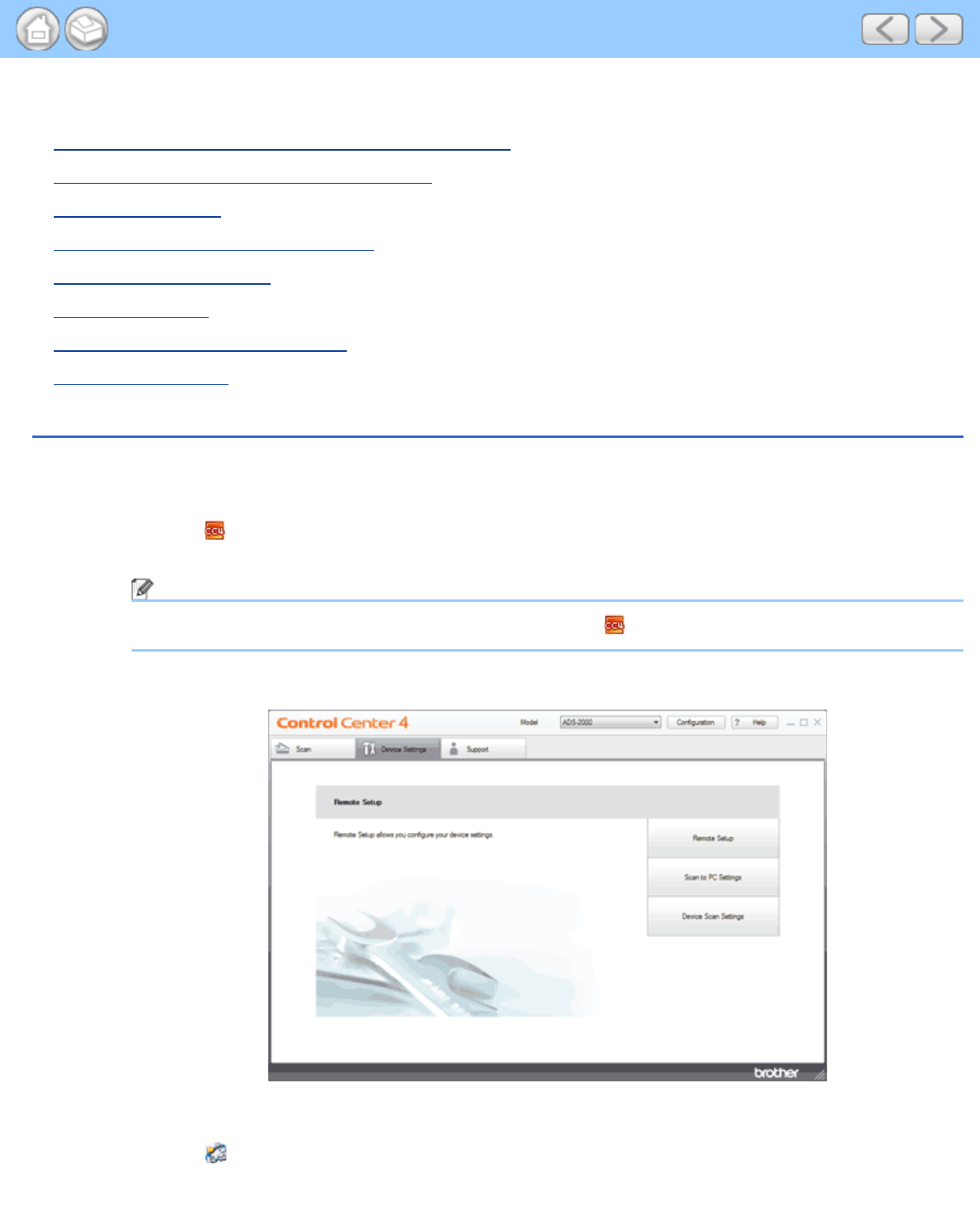
Change Scan to USB Key Settings (Windows®and Macintosh)
file:///C|/Documents%20and%20Settings/mcampbell.AM/My%20Documents/ADS2000solutions/chapter4_5.html[3/11/2013 10:23:59 AM]
Change Scan to USB Key Settings (Windows
®
and Macintosh)
• Scan Color and Black-and-White Pages at the Same Time
• Scan Pages of Different Sizes at the Same Time
• Scan Business Cards
• Scan Both Sides of a Page Automatically
• Correct Skewed Documents
• Delete Blank Pages
• Detect Overlapping (Multifeed) Pages
• Change Scan Settings
Scan Color and Black-and-White Pages at the Same Time
1
Start the ControlCenter application.
•
Windows
®
(1)
Click the (ControlCenter4) icon in the task tray and then select Open from the menu.
The ControlCenter4 window will appear.
Note
You can also start ControlCenter4 by double-clicking the (ControlCenter4) icon in the task tray.
(2)
Click the Device Settings tab (the example below uses Home Mode).
• Macintosh
(1)
Click the (ControlCenter2) icon in the menu bar and then select Open.
The ControlCenter2 window will appear.