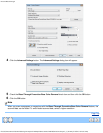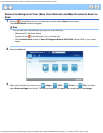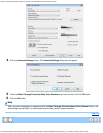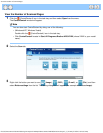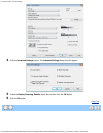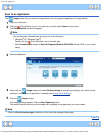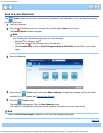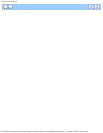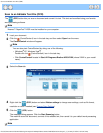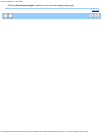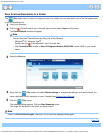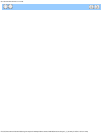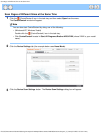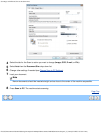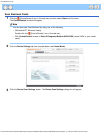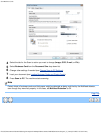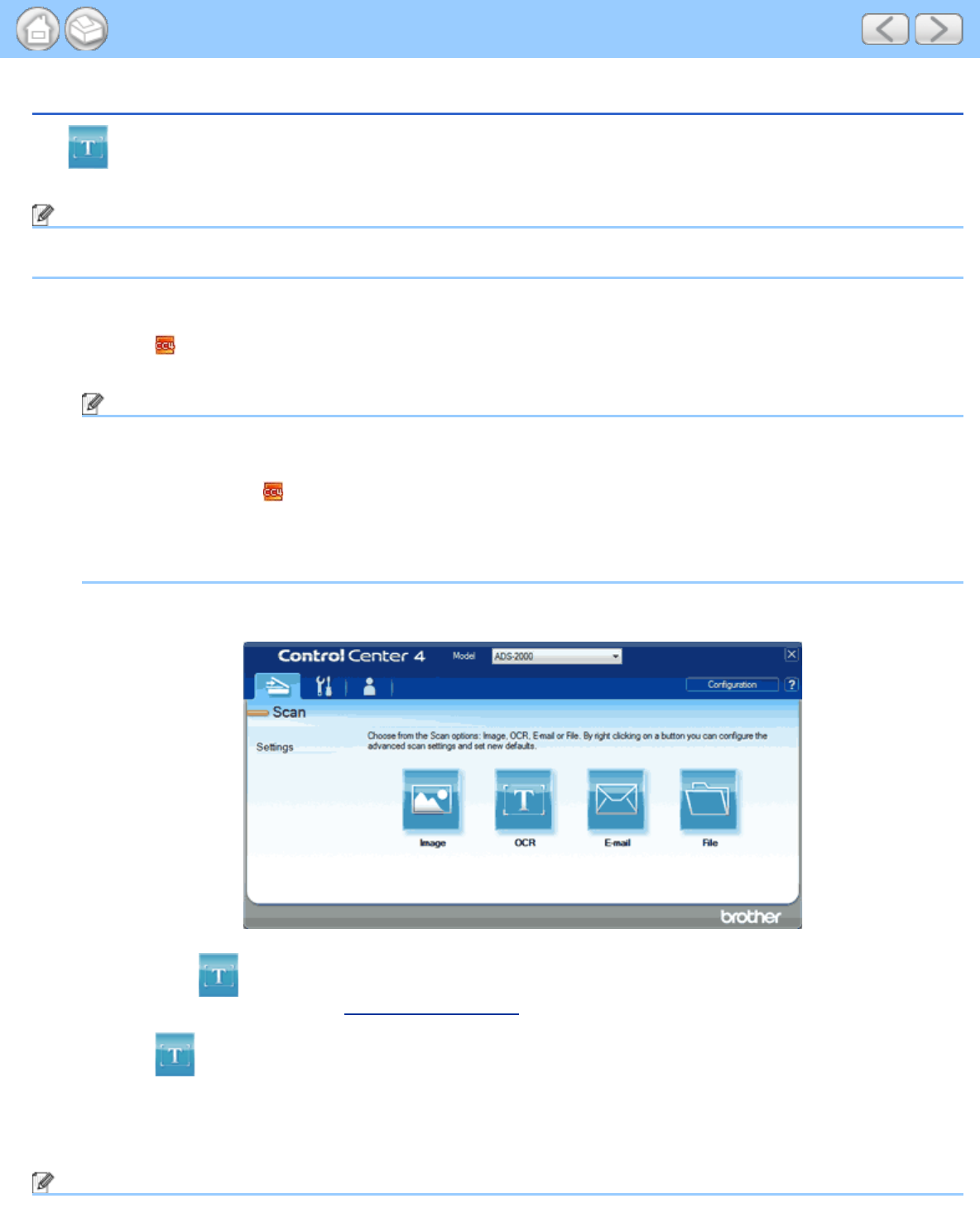
Scan to an Editable Text File (OCR)
file:///C|/Documents%20and%20Settings/mcampbell.AM/My%20Documents/ADS2000solutions/chapter3_3_25.html[3/11/2013 10:25:40 AM]
Scan to an Editable Text File (OCR)
The (OCR) button lets you scan a document and convert it to text. This text can be edited using your favorite
word processing software.
Note
Nuance™ PaperPort™12SE must be installed on your computer.
1
Load your document.
2
Click the (ControlCenter4) icon in the task tray and then select Open from the menu.
The ControlCenter4 window will appear.
Note
You can also start ControlCenter4 by doing one of the following:
•
(Windows
®
XP, Windows Vista
®
)
Double-click the
(ControlCenter4) icon in the task tray.
• Click ControlCenter4 located in Start/All Programs/Brother/ADS-XXXX (where XXXX is your model
name).
3
Select the Scan tab.
4
Right-click the (OCR) button and select Button settings to change scan settings, such as file format,
resolution or color if needed (see Change Scan Settings).
5
Click the (OCR) button.
The message dialog appears. Click the Start Scanning button.
The machine scans the document, converts it into editable text, then sends it to your default word processing
application.
Note