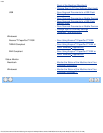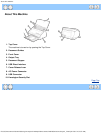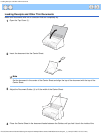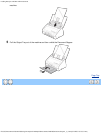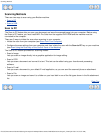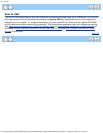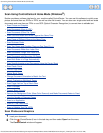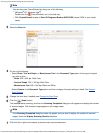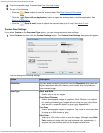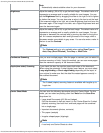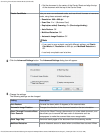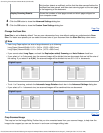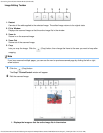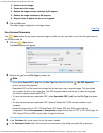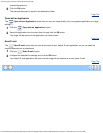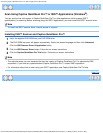Scan Using ControlCenter4 Home Mode (Windows®)
file:///C|/Documents%20and%20Settings/mcampbell.AM/My%20Documents/ADS2000solutions/chapter3_2.html[3/11/2013 10:23:35 AM]
8
Crop the scanned image if needed (see Crop Scanned Image).
9
Do one of the following:
•
Click the
(Save) button to save the scanned data. See Save Scanned Documents.
•
Click the
(Open with an Application) button to open the scanned data in another application. See
Scan to an Application
.
•
Click the (Send E-mail) button to attach the scanned data to an E-mail. See Send E-mail.
Custom Scan Settings
If you select Custom in the Document Type option, you can change advanced scan settings.
1
Select Custom and then click the Custom Settings button. The Custom Scan Settings dialog box will appear.
You can change the following settings:
Option Description
Resolution You can select a scanning resolution from the Resolution drop-down list.
Higher resolutions take more memory and transfer time, but produce a
finer scanned image.
Scan Type
Black and White
Use for text or line art images.
Gray (Error Diffusion)
Use for photographic images or graphics. (Error Diffusion is a method
for creating simulated gray images without using true gray dots. Black
dots are put in a specific pattern to give a gray appearance.)
True Gray
Use for photographic images or graphics. This mode is more exact due
to using up to 256 shades of gray.
24bit Color
Uses up to 16.8 million colors to scan the image. Although using 24bit
Color creates an image with the most accurate color reproduction, it
requires the most memory and has the longest transfer time.