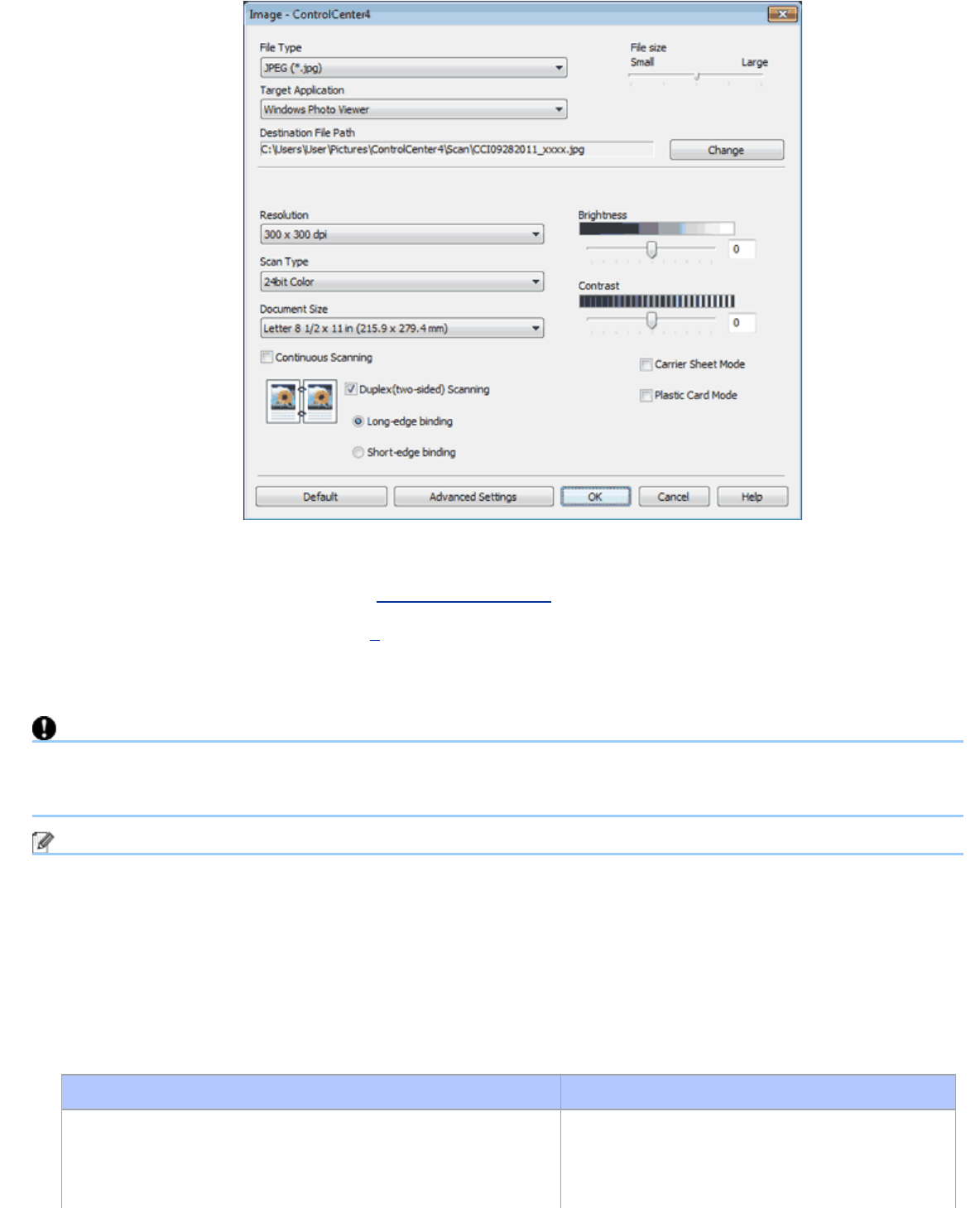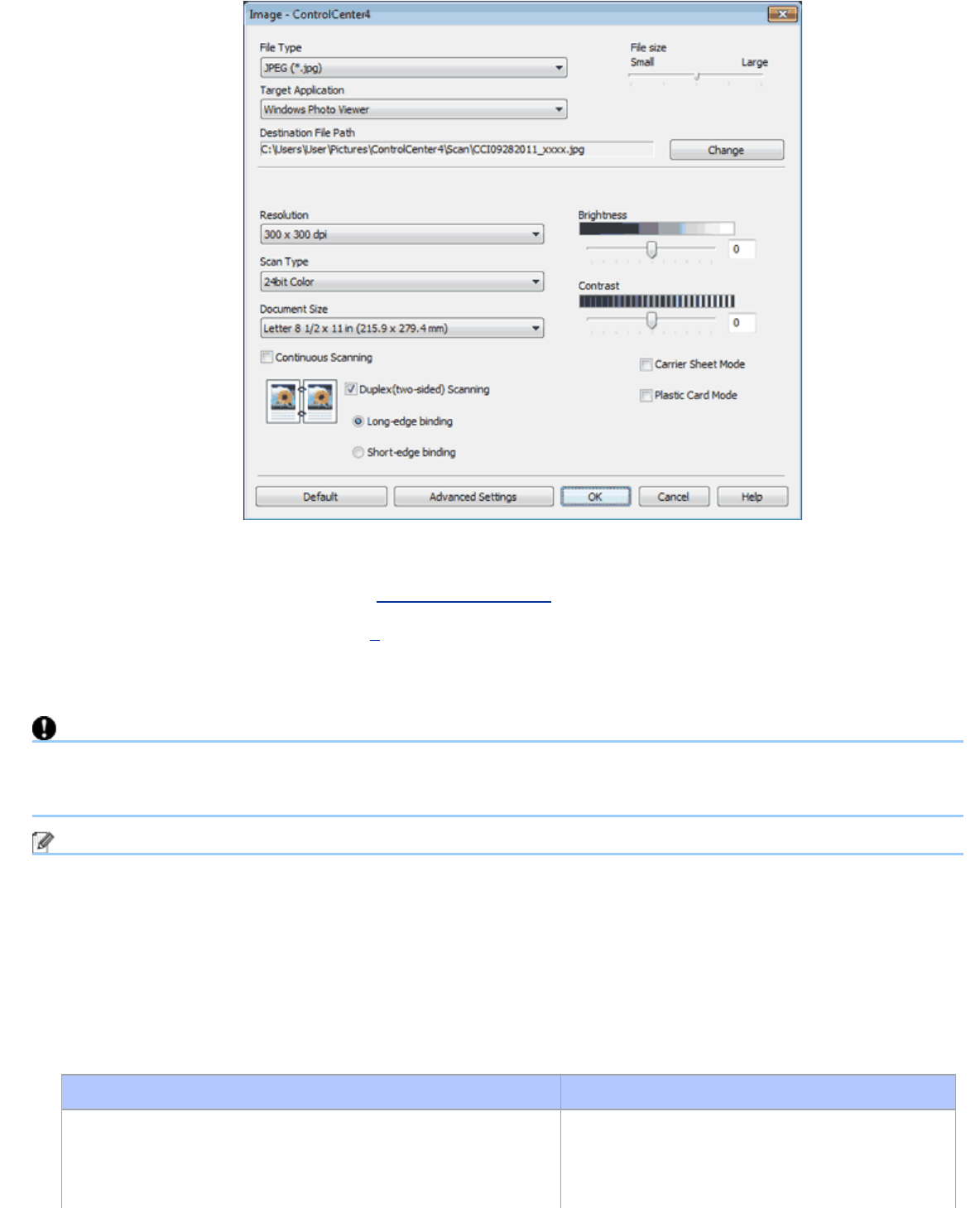
Scan Plastic Cards
file:///C|/Documents%20and%20Settings/mcampbell.AM/My%20Documents/ADS2000solutions/chapter3_3_13.html[3/11/2013 10:25:30 AM]
5
Check the Plastic Card Mode check box.
6
Change other settings if needed (see Change Scan Settings).
7
Click the button you selected in step 4.
The message dialog appears. Click the Start Scanning button.
The machine starts scanning.
Important
If a feed error should occur while scanning, open the front cover and carefully remove the plastic card in order to
prevent damage to the card.
Note
• Check the Don’t show me again. check box not to show the message dialog again.
• Plastic Card Mode automatically uses these settings:
Resolution: 600 x 600 dpi
Document Size: 2 in 1 (Business Card)
Duplex(two-sided) Scanning: On (Short-edge binding)
Auto Deskew: Off
Multifeed Detection: Off
Automatic Image Rotation: Off
Original Layout Scan Result