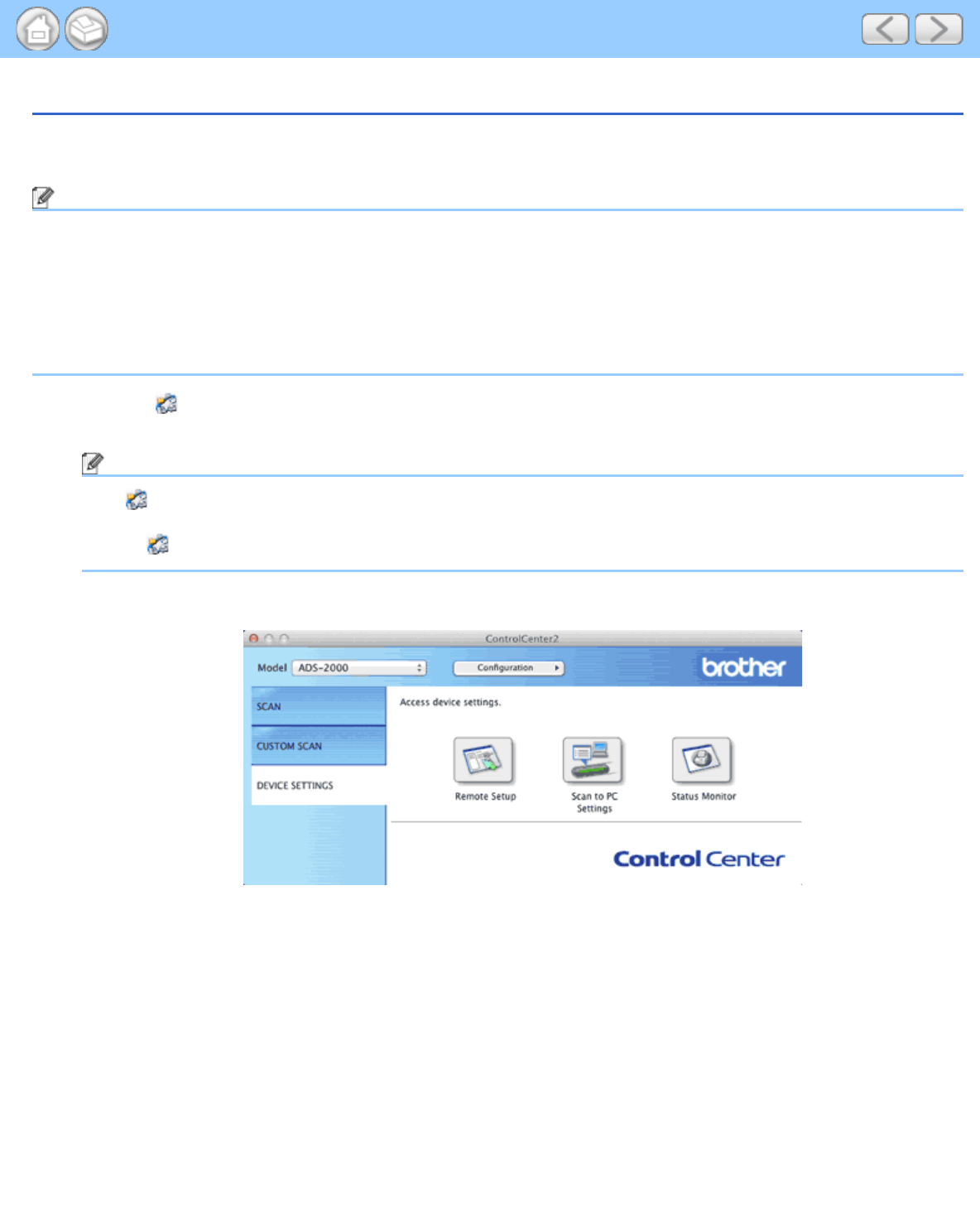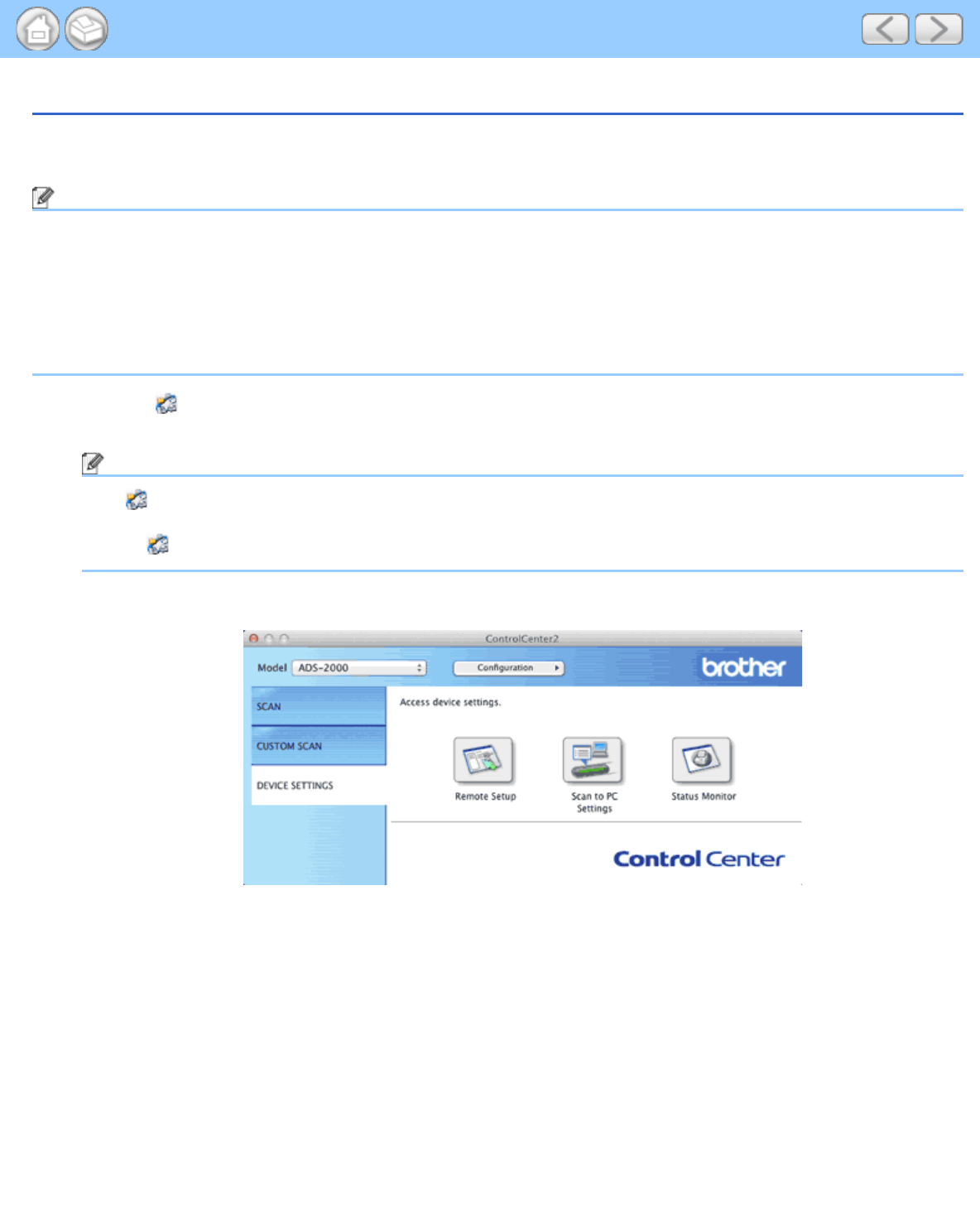
Scan to an Editable Text File (OCR)
file:///C|/Documents%20and%20Settings/mcampbell.AM/My%20Documents/ADS2000solutions/chapter4_3_4.html[3/11/2013 10:25:02 AM]
Scan to an Editable Text File (OCR)
Your machine can convert characters in a scanned document to text data by using optical character recognition (OCR)
technology. This text can be edited using your favorite word processing software.
Note
• Presto! PageManager must be installed on your computer from the supplied DVD-ROM.
• The Scan to OCR function is available for English, French, German, Dutch, Italian, Spanish, Brazilian Portuguese,
Danish, Swedish, Japanese, Traditional Chinese, Simplified Chinese and Korean.
• You can change the OCR Language with the OCR Language drop-down list in the setting dialog box for the Scan
to OCR action.
1
Click the (ControlCenter2) icon in the menu bar and then select Open.
The ControlCenter2 window will appear.
Note
If (ControlCenter2) icon is not displayed in the menu bar, double-click the ControlCenter icon.
The ControlCenter icon is in Macintosh HD/Applications/Brother.
The
(ControlCenter2) icon will appear in the menu bar.
2
Click the DEVICE SETTINGS tab.
3
Click the Scan to PC Settings button. The Remote Setup window will appear.