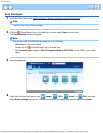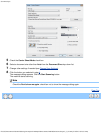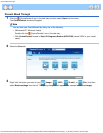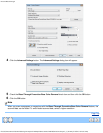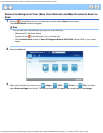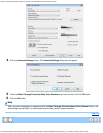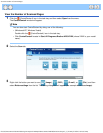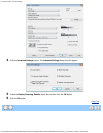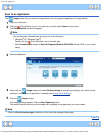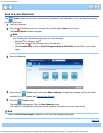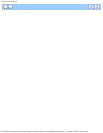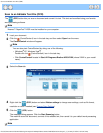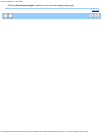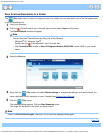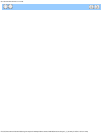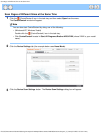Scan to an Application
file:///C|/Documents%20and%20Settings/mcampbell.AM/My%20Documents/ADS2000solutions/chapter3_3_23.html[3/11/2013 10:25:39 AM]
Scan to an Application
The (Image) button lets you scan an image directly into your graphics application for image editing.
1
Load your document.
2
Click the (ControlCenter4) icon in the task tray and then select Open from the menu.
The ControlCenter4 window will appear.
Note
You can also start ControlCenter4 by doing one of the following:
•
(Windows
®
XP, Windows Vista
®
)
Double-click the
(ControlCenter4) icon in the task tray.
• Click ControlCenter4 located in Start/All Programs/Brother/ADS-XXXX (where XXXX is your model
name).
3
Select the Scan tab.
4
Right-click the (Image) button and select Button settings to change scan settings, such as file format,
resolution, color or Scan-to application if needed (see Change Scan Settings).
5
Click the (Image) button.
The message dialog appears. Click the Start Scanning button.
The machine starts scanning, and the image will be opened in the application you have chosen.
Note
Check the Don’t show me again. check box not to show the message dialog again.
Page Top