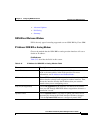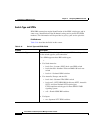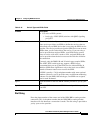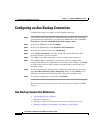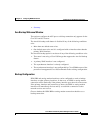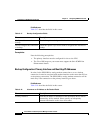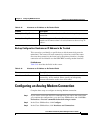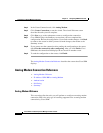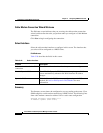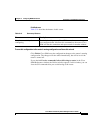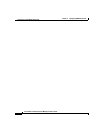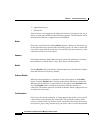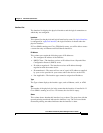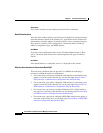5-29
Cisco Router and Security Device Manager 2.5 User’s Guide
OL-4015-12
Chapter 5 Configuring WAN Connections
Configuring a Cable Modem Connection
Configuring a Cable Modem Connection
Complete these steps to configure a Cable Modem connection:
Step 1 If you want to review the IOS CLI commands that you send to the router when
you complete the configuration, go to the Cisco SDM toolbar, and click Edit >
Preferences > Preview commands before delivering to router.
Step 2 In the Cisco SDM toolbar, click Configure.
Step 3 In the Cisco SDM taskbar, click Interfaces and Connections.
Step 4 In the Create Connection tab, click Cable Modem.
Step 5 Click Create Connection to start the wizard. The wizard Welcome screen
describes the tasks you will complete.
Step 6 Click Next to go to the subsequent screens to configure the connection.
Step 7 Cisco SDM displays the Summary screen when you have completed the
configuration. Review the configuration. If you need to make changes, click Back
to return to the screen in which you need to make changes, then return to the
Summary screen.
Step 8 If you want to test the connection after sending the configuration to the router,
check Test the connectivity after configuring. After you click Finish, Cisco
SDM tests the connection and displays the test results in another screen.
Step 9 To send the configuration to the router, click Finish.
The Cable Modem Connection Reference describes the screens that Cisco SDM
displays.
Cable Modem Connection Reference
• Cable Modem Connection Wizard Welcome
• Select Interface
• Advanced Options
• Summary