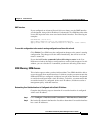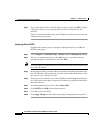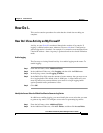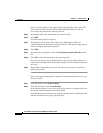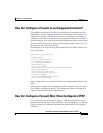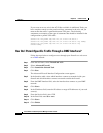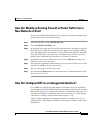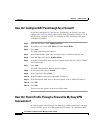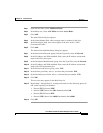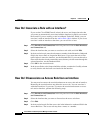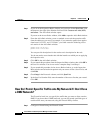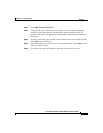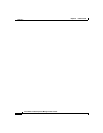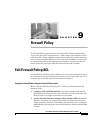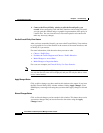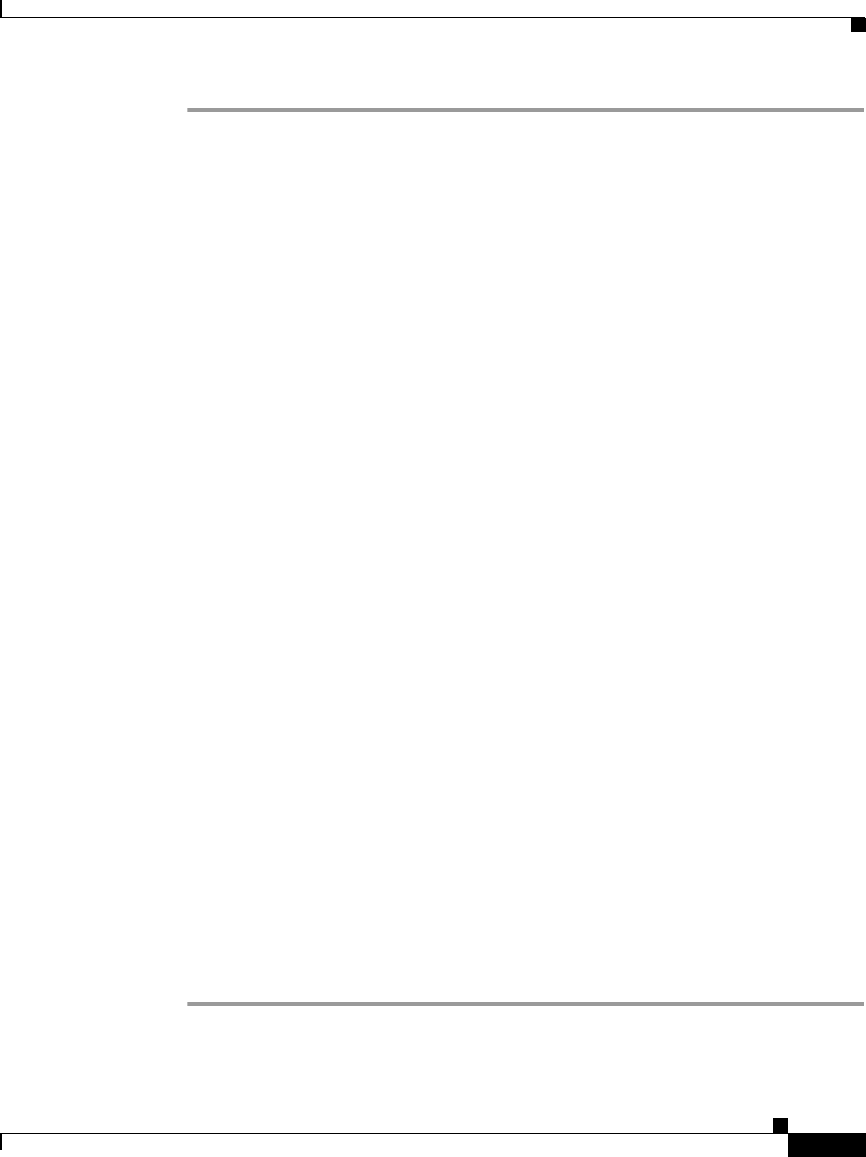
8-21
Cisco Router and Security Device Manager 2.5 User’s Guide
OL-4015-12
Chapter 8 Create Firewall
How Do I...
Step 1 From the left frame, select Additional Tasks.
Step 2 In the Rules tree, select ACL Editor and then Access Rules.
Step 3 Click Add.
The Add a Rule dialog box appears.
Step 4 In the Name/Number field, enter a unique name or number for this rule.
Step 5 In the Description field, enter a description of the rule, such as “VPN
Concentrator Traffic.”
Step 6 Click Add.
The Add an Extended Rule Entry dialog box appears.
Step 7 In the Source Host/Network group, from the Type field, select A Network.
Step 8 In the IP Address and Wildcard Mask fields, enter the IP address and network
mask of the VPN source peer.
Step 9 In the Destination Host/Network group, from the Type field, select A Network.
Step 10 In the IP Address and Wildcard Mask fields, enter the IP address and network
mask of the VPN destination peer.
Step 11 In the Protocol and Service group, select TCP.
Step 12 In the Source port fields, select =, and enter the port number 1023.
Step 13 In the Destination port fields, select =, and enter the port number 1723.
Step 14 Click OK.
The new rule entry appears in the Rule Entry list.
Step 15 Repeat Step 7 through Step 15, creating rule entries for the following protocols
and, where required, port numbers:
• Protocol IP, IP protocol GRE
• Protocol UDP, Source Port 500, Destination Port 500
• Protocol IP, IP Protocol ESP
• Protocol UDP, Source Port 10000, Destination Port 10000
Step 16 Click OK.