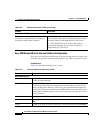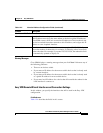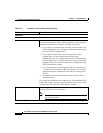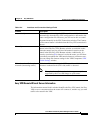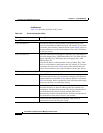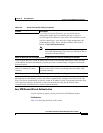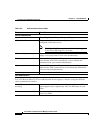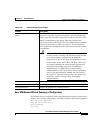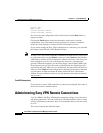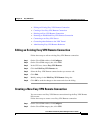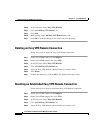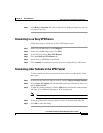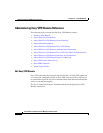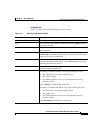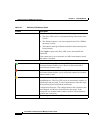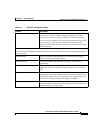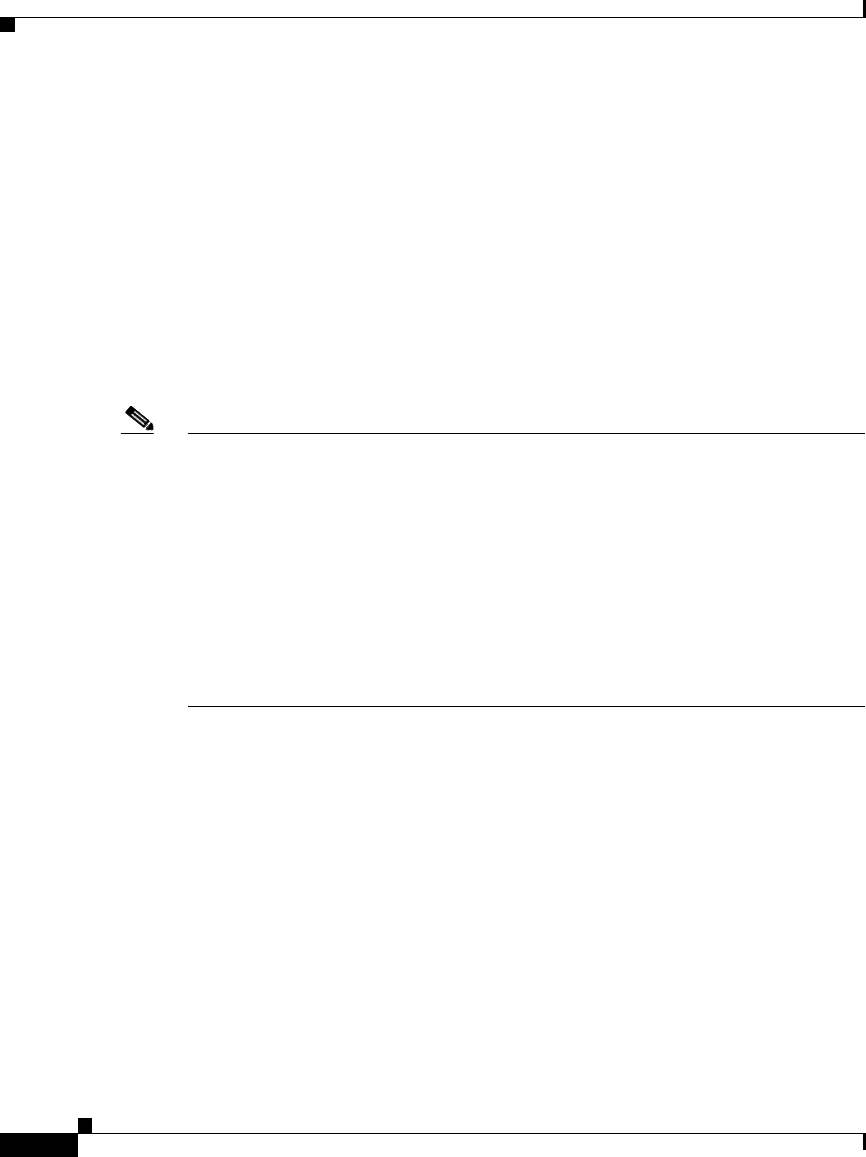
Chapter 12 Easy VPN Remote
Administering Easy VPN Remote Connections
12-14
Cisco Router and Security Device Manager 2.5 User’s Guide
OL-4015-12
Control: Auto
Mode: Client
Outside Interface: BVI222
Inside Interfaces: Dialer0
You can review the configuration in this window and click the Back button to
change any items.
Clicking the Finish button writes the information to the router’s running
configuration, and, if the tunnel has been configured to operate in automatic
mode, the router attempts to contact the VPN concentrator or server.
If you want to change the Easy VPN configuration at a later time, you can make
the changes in the Edit Easy VPN Remote window.
Note In many cases, your router establishes communication with the Easy VPN server
or concentrator after you click Finish, or after you click Connect in the Edit Easy
VPN Remote window or VPN Connections windows. However, if the device has
been configured to use XAuth, it challenges the router for a username and
password. When this happens, you must first supply a Secure Shell (SSH) login
ID and password to log on to the router and then provide the XAuth login and
password for the Easy VPN server or concentrator. You must follow this process
when you click Finish and the configuration is delivered to the router, and when
you disconnect and then reconnect the tunnel in the Edit Easy VPN Remote
window. Find out whether XAuth is used, and determine the required username
and password.
Test VPN Connectivity
If you choose to test the VPN connection you have just configured, the results of
the test are shown in another window.
Administering Easy VPN Remote Connections
Use Cisco SDM to edit Easy VPN Remote connection settings, reset connections,
and delete connections. You can use the Easy VPN Remote Edit screens to create
an Easy VPN Remote connection, but it is recommended that you use the wizard
to do so.
This section contains the followint topics: