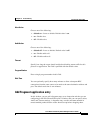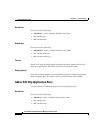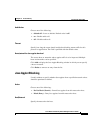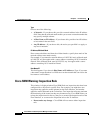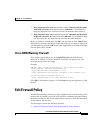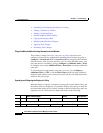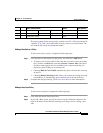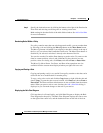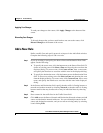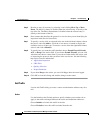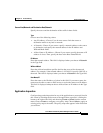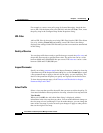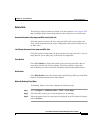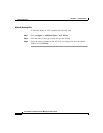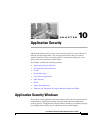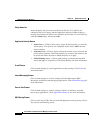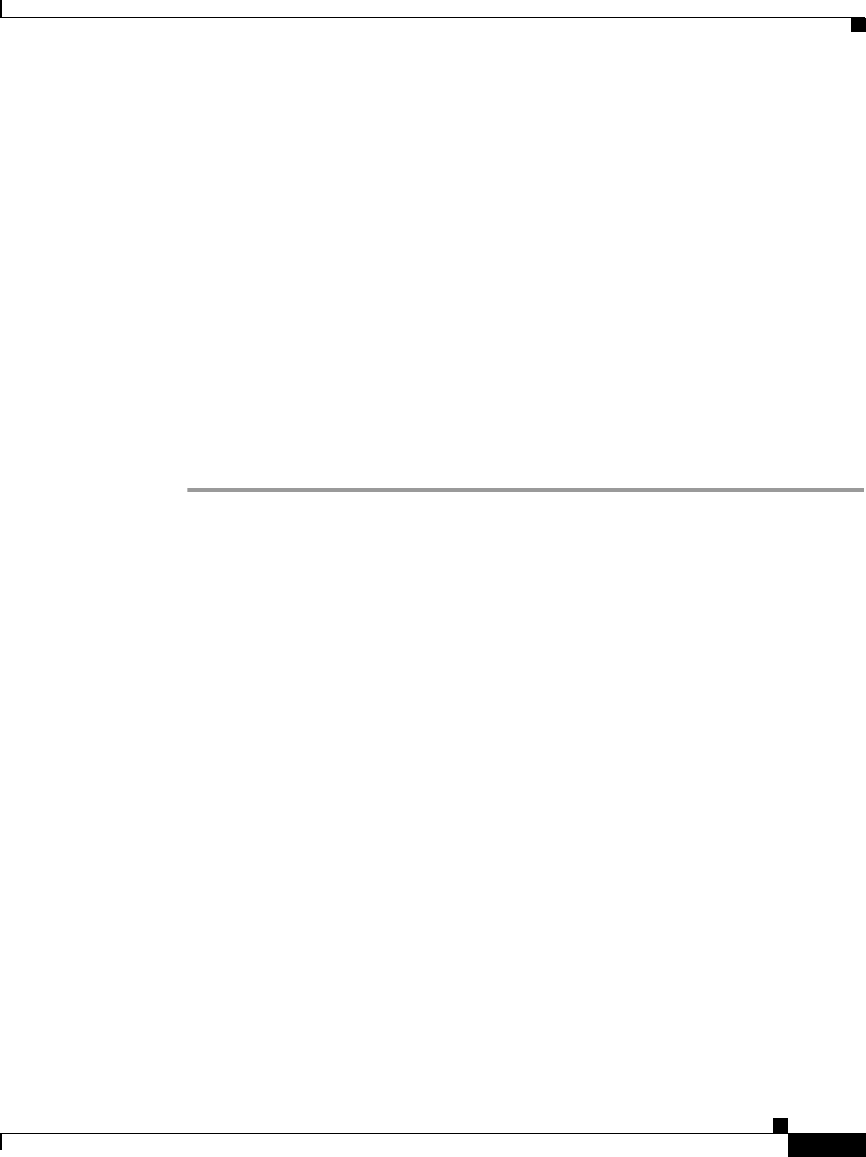
9-21
Cisco Router and Security Device Manager 2.5 User’s Guide
OL-4015-12
Chapter 9 Firewall Policy
Edit Firewall Policy
Applying Your Changes
To send your changes to the router, click Apply Changes at the bottom of the
screen.
Discarding Your Changes
To discard changes that you have made but have not sent to the router, click
Discard Changes at the bottom of the screen.
Add a New Rule
Define a traffic flow and specify protocols to inspect in the Add a Rule window.
Complete the following steps to add a new rule.
Step 1 If you are creating a zone policy, the Source Zone and Destination Zone fields
appear. Do the following:
a. To specify the source zone, click the button next to the Source Zone field. To
choose an existing zone click Select a Zone and choosing the zone from the
displayed dialog. To create a zone, click Create a Zone, enter a zone name,
and specify the interfaces to associate with the zone in the displayed dialog.
b. To specify the destination zone, click the button next to the Destination Zone
field. To choose an existing zone click Select a Zone and choosing the zone
from the displayed dialog. To create a zone, click Create a Zone, enter a zone
name, and specify the interfaces to associate with the zone in the displayed
dialog.
Step 2 In the Source and Destination field, specify that the traffic is flowing between a
network and another network by choosing Network, or that the traffic is flowing
between entities that may be networks or may be individual hosts by choosing
Any.
Step 3 Enter a name for the traffic flow in the Traffic Name field.
Step 4 Click Add next to the Source Network and Destination Network columns and add
source and destination network addresses. You can add multiple entries for the
source and destination networks, and you can edit an existing entriy by selecting
it and clicking Edit.