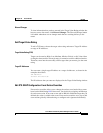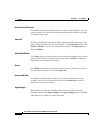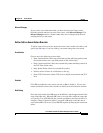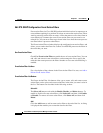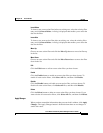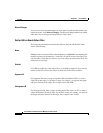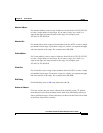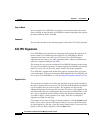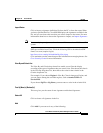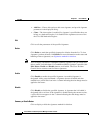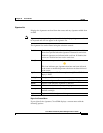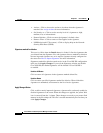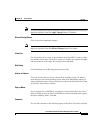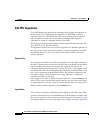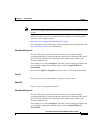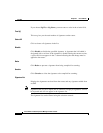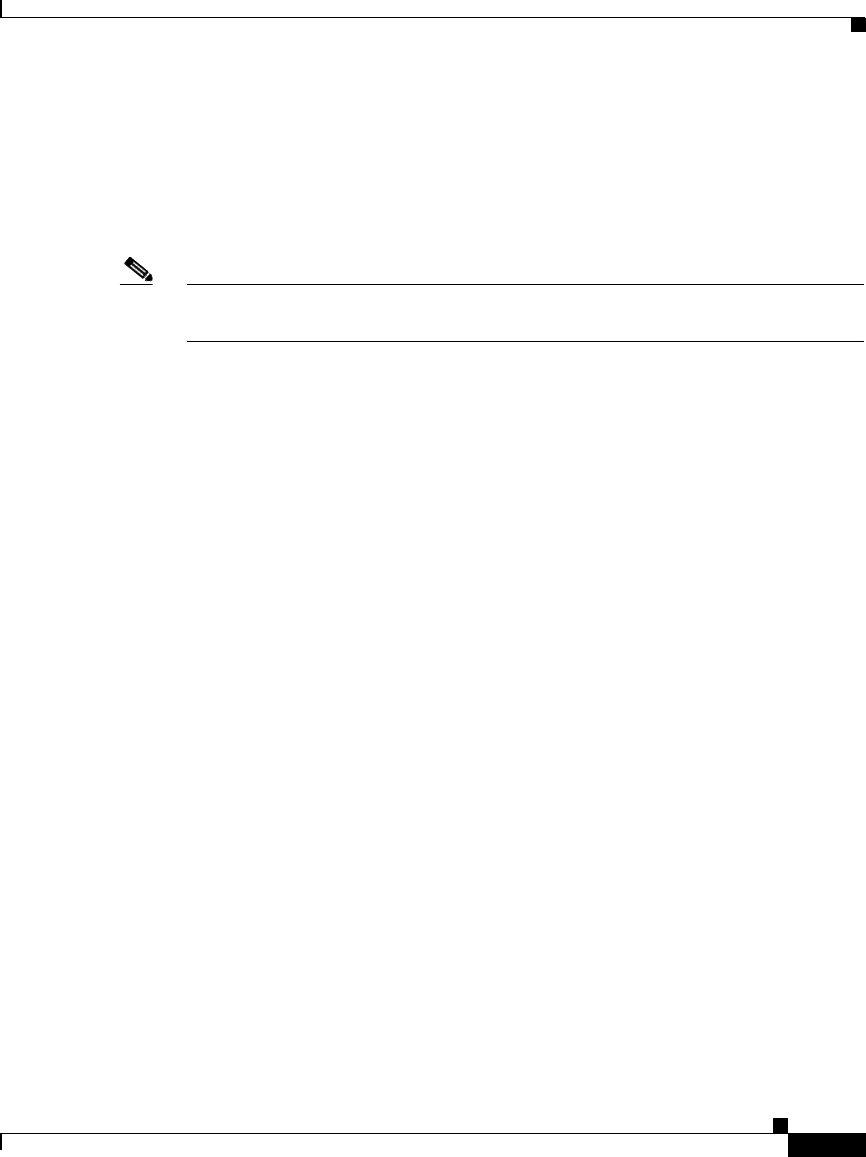
27-37
Cisco Router and Security Device Manager 2.5 User’s Guide
OL-4015-12
Chapter 27 Cisco IOS IPS
Edit IPS
Import Button
Click to import a signature definition file from the PC or from the router. When
you have specified the file, Cisco IOS IPS displays the signatures available in the
file, and you can choose the ones that you want to import to the router. For more
information about how to choose the signatures to import, see Import Signatures.
Note You can only import signatures from the router if the router has a DOS-based file
system.
SDFs are available from Cisco. Click the following URL to download an SDF
from Cisco.com (requires login):
http://www.cisco.com/cgi-bin/tablebuild.pl/ios-sigup
Cisco maintains an alert center that provides information on emerging threats. See
Cisco Security Center for more information.
View By and Criteria List
The View By and Criteria drop-down lists enable you to filter the display
according to the types of signatures that you want to view. First choose the criteria
in the View By drop-down list, then choose the value for that criteria in the
Criteria drop-down list.
For example: If you choose Engine in View By, Criteria changes to Engine, and
you can choose among the available engines, such as Atomic.ICMP and
Service.DNS.
If you choose Sig ID, or Sig Name, you must enter a value in the criteria field.
Total [
n
] New [
n
] Deleted [
n
]
This text gives you the count of new signatures and deleted signatures.
Select All
Click to choose all signatures in the list.
Add
Click Add if you want to do any of the following: