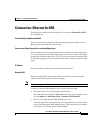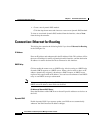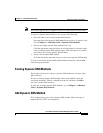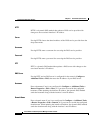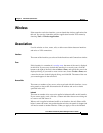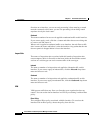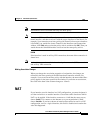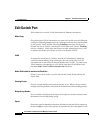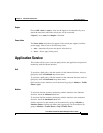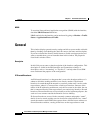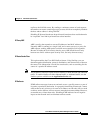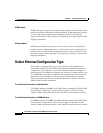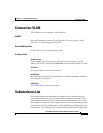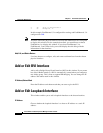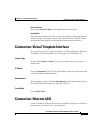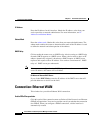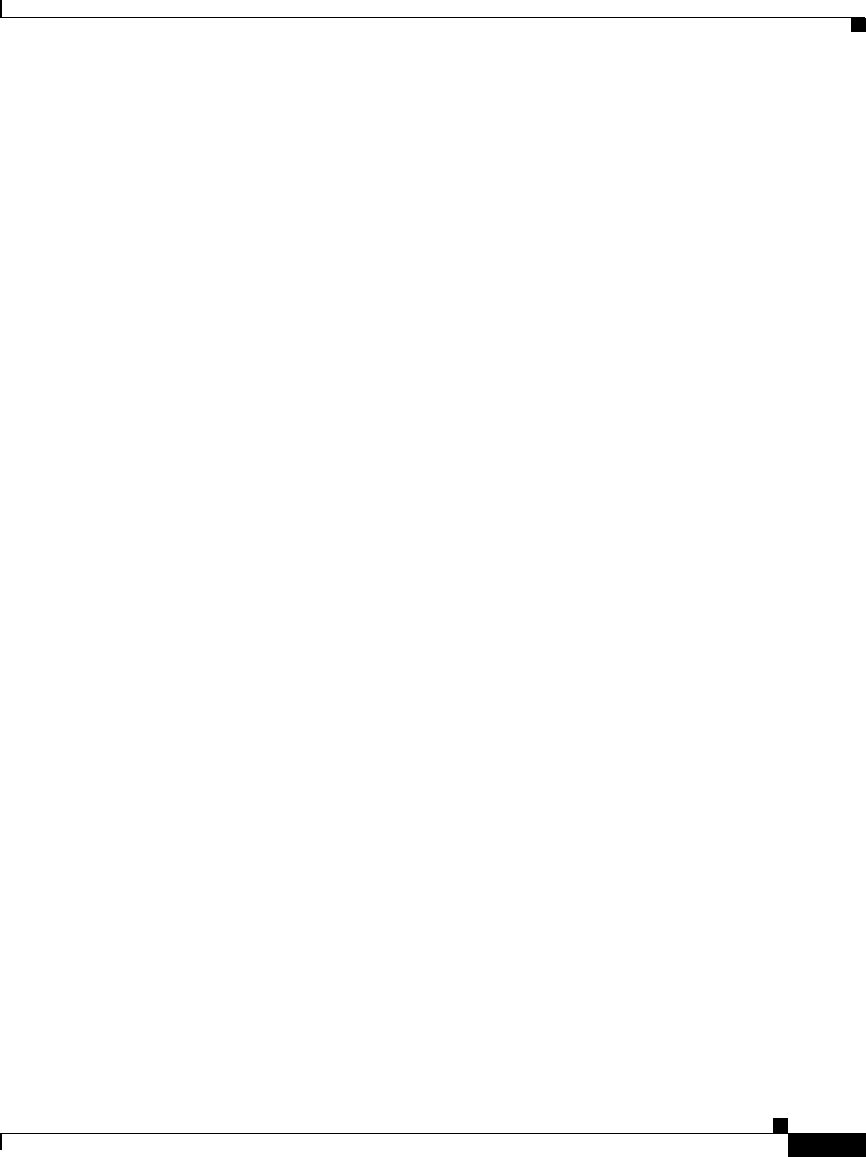
6-13
Cisco Router and Security Device Manager 2.5 User’s Guide
OL-4015-12
Chapter 6 Edit Interface/Connection
Application Service
Duplex
Choose full or half, or auto to allow for the duplex to be automatically set to
match the network to which the switch port will be connected.
If Speed is set to auto, then Duplex is disabled.
Power Inline
The Power inline drop-down list appears if the switch port supports an inline
power supply. Choose one of the following values:
• auto—Automatically detect and power inline devices.
• never —Never apply inline power.
Application Service
This window allows you to associate QoS policies and application and protocol
monitoring with the chosen interface.
QoS
To associate a QoS policy with the interface in the inbound direction, choose a
QoS policy from the Inbound drop-down menu.
To associate a QoS policy with the interface in the outbound direction, choose a
QoS policy from the Outbound drop-down menu.
QoS statistics for the interface can be monitored by going to Monitor > Traffic
Status > QoS.
Netflow
To associate Netflow statistics monitoring with the interface in the inbound
direction, check the Inbound check box.
To associate Netflow statistics monitoring with the interface in the outbound
direction, check the Outbound check box.
Netflow statistics for the interface can be monitored by going to Monitor >
Interface Status. Netflow top talkers and top protocols can be monitored by
going to Monitor > Traffic Status > Top N Traffic Flows.