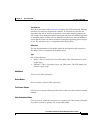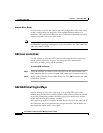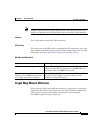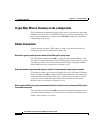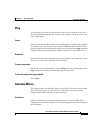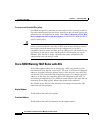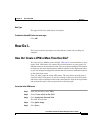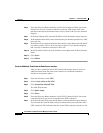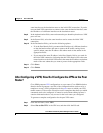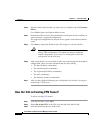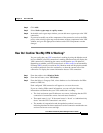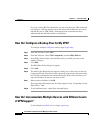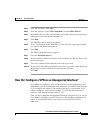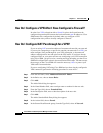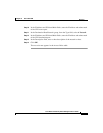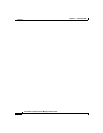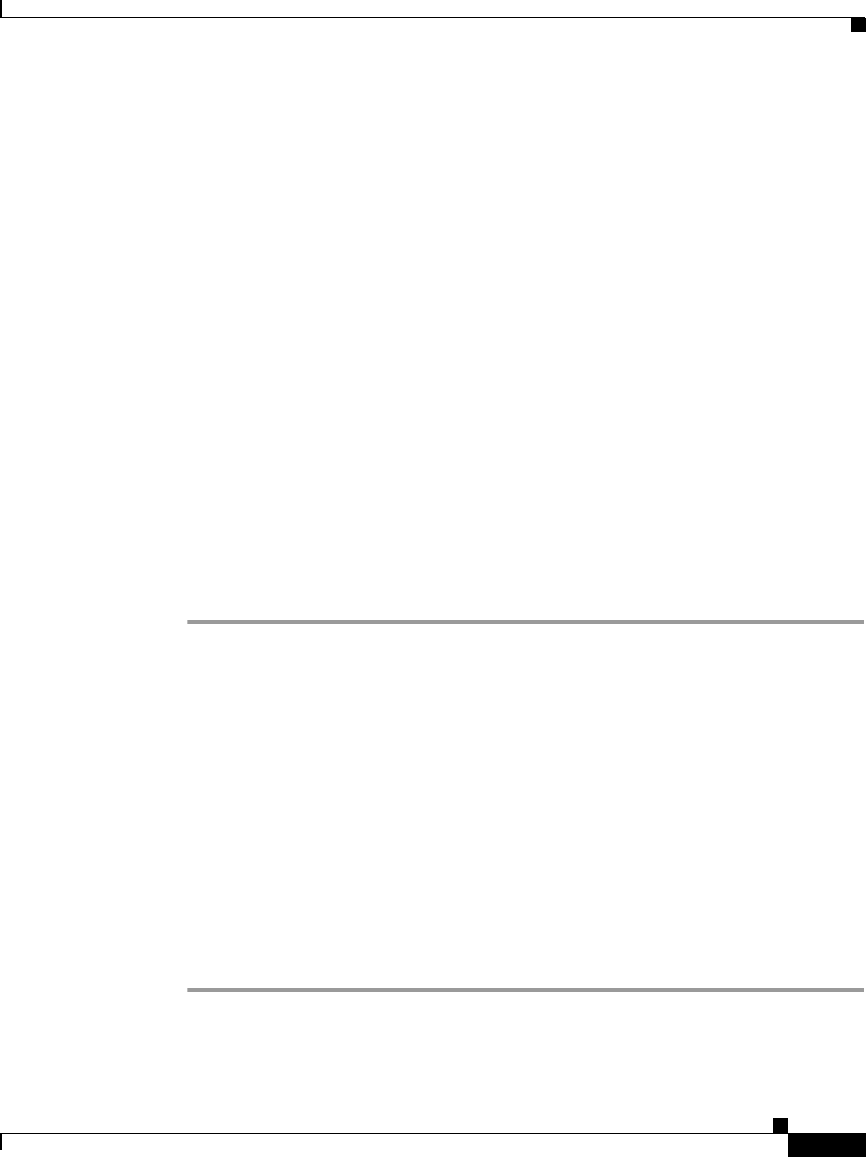
11-33
Cisco Router and Security Device Manager 2.5 User’s Guide
OL-4015-12
Chapter 11 Site-to-Site VPN
How Do I...
same interface on the destination router as the initial VPN connection. If you do
not want both VPN connections to connect to the same destination interface, enter
the IP address of a different interface on the destination router.
Step 8 In the Authentication fields, enter and reenter the pre-shared key that the two VPN
peers will use.
Step 9 In the Source field, select the same interface used to create the initial VPN
connection.
Step 10 In the Destination fields, you have the following options:
• If, in the Peer Identity field, you entered the IP address of a different interface
on the destination router and want to protect the IP traffic coming from a
specific subnet, enter the IP address and subnet mask of that subnet in the
appropriate fields.
• If you entered the same IP address in the Peer Identity field as you used for
the initial VPN connection, indicating that this VPN tunnel will use the same
router interface as the initial VPN tunnel, then enter the IP address and subnet
mask of the new subnet that you want to protect in the appropriate fields.
Step 11 Click Next>.
Step 12 Click Finish.
After Configuring a VPN, How Do I Configure the VPN on the Peer
Router?
Cisco SDM generates VPN configurations on your router. Cisco SDM includes a
function that will generate a text file of the configuration that can be used as a
template to create a VPN configuration for the peer router to which your VPN
tunnel connects. This text file can only be used as a template that shows you which
commands need to be configured. It cannot be used without editing because it
contains information that is only correct for the local router you configured.
To generate a template configuration for the peer VPN router:
Step 1 From the left frame, select VPN.
Step 2 Select Site-to-Site VPN. in the VPN tree, and then click the Edit tab.