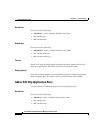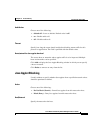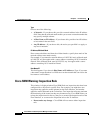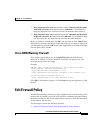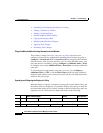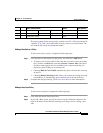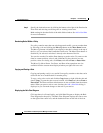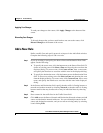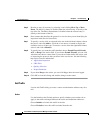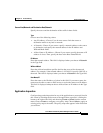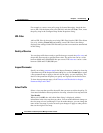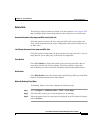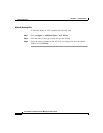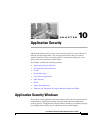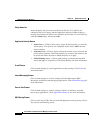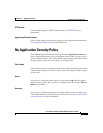Chapter 9 Firewall Policy
Edit Firewall Policy
9-22
Cisco Router and Security Device Manager 2.5 User’s Guide
OL-4015-12
Step 5 Reorder an entry if necessary by selecting it and clicking Move Up or Move
Down. The Move Up button is disabled when the selected entry is already at the
top of the list. The Move Down button is disabled when the selected entry is
already at the bottom of the list.
Step 6 Enter a name that describes the protocols or services that you are identifying for
inspection in the Service Name field.
Step 7 To specify a service click on a branch in the tree in the left-hand column, choose
the service, and click Add>>. Click the + icon next to a branch to display the
available services of that type. To remove a service from the right-hand column,
select it and click <<Remove.
Step 8 To specify how you want the traffic handled, choose Permit Firewall, Permit
ACL, or Drop in the Action field. If you choose Permit Firewall, you can click
Advanced and choose a menu item if you want to further define the action, such
as inspecting the protocols that you chose in the service box. See the following
help topics for more information:
• Application Inspection
• URL Filter
• Quality of Service
• Inspect Parameter
Step 9 If you chose Drop as the action, you can click Log to have the event logged.
Step 10 Click OK to close this dialog and send the changes to the router.
Add Traffic
Use the Add Traffic dialog to create a source and destination address entry for a
rule.
Action
Use the Include or the Exclude option to specify whether you want the rule to
apply to the traffic exchanged between the source and destination addresses.
Choose Include to include this traffic in the rule.
Choose Exclude to have this traffic excluded from the rule.