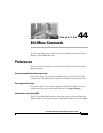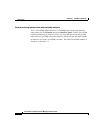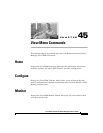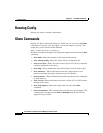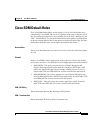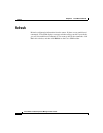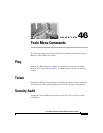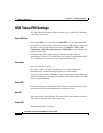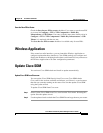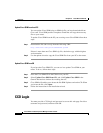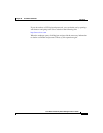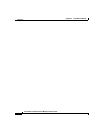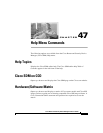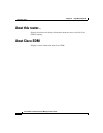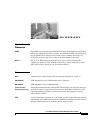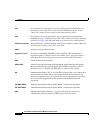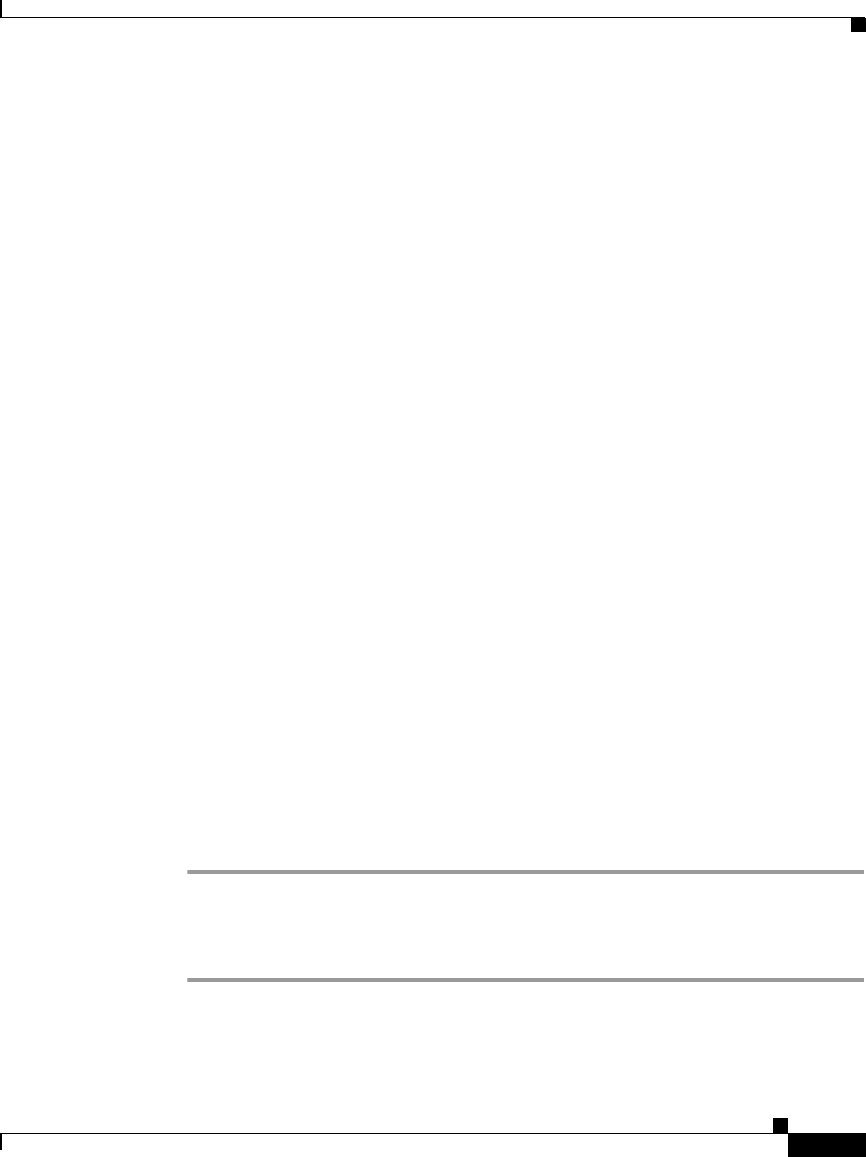
46-3
Cisco Router and Security Device Manager 2.5 User’s Guide
OL-4015-12
Chapter 46 Tools Menu Commands
Wireless Application
Save the New PIN to Router
Check the Save the new PIN to router checkbox if you want to save the new PIN
as an entry in Configure > VPN > VPN Components > Public Key
Infrastructure > USB Tokens. If an entry with the same name already exists in
Configure > VPN > VPN Components > Public Key Infrastructure > USB
Tokens, it is replaced with the new one.
The Save the new PIN to router checkbox is available only for user PINs.
Wireless Application
If the router has radio interfaces, you can launch the Wireless Application to
configure and monitor those interfaces. Cisco SDM can help you configure and
display the IP address or bridging details about a radio interface, but you must use
the Wireless Application to set other configuration parameters.
Update Cisco SDM
You can have Cisco SDM obtain and install an update automatically.
Update Cisco SDM from Cisco.com
You can update Cisco SDM directly from Cisco.com. Cisco SDM checks
Cisco.com for the versions available and informs you if there is a version newer
than the one currently running on the router. You can then update Cisco SDM
using the Update wizard.
To update Cisco SDM from Cisco.com:
Step 1 Select Update Cisco SDM from Cisco.com from the Tools menu. Selecting this
option starts the update wizard.
Step 2 Use the update wizard to obtain the Cisco SDM files and copy them to your router.