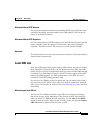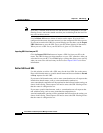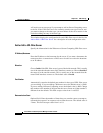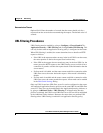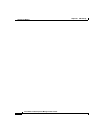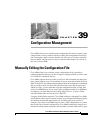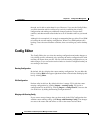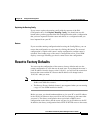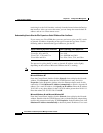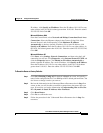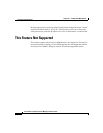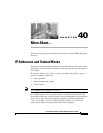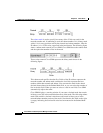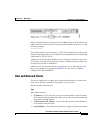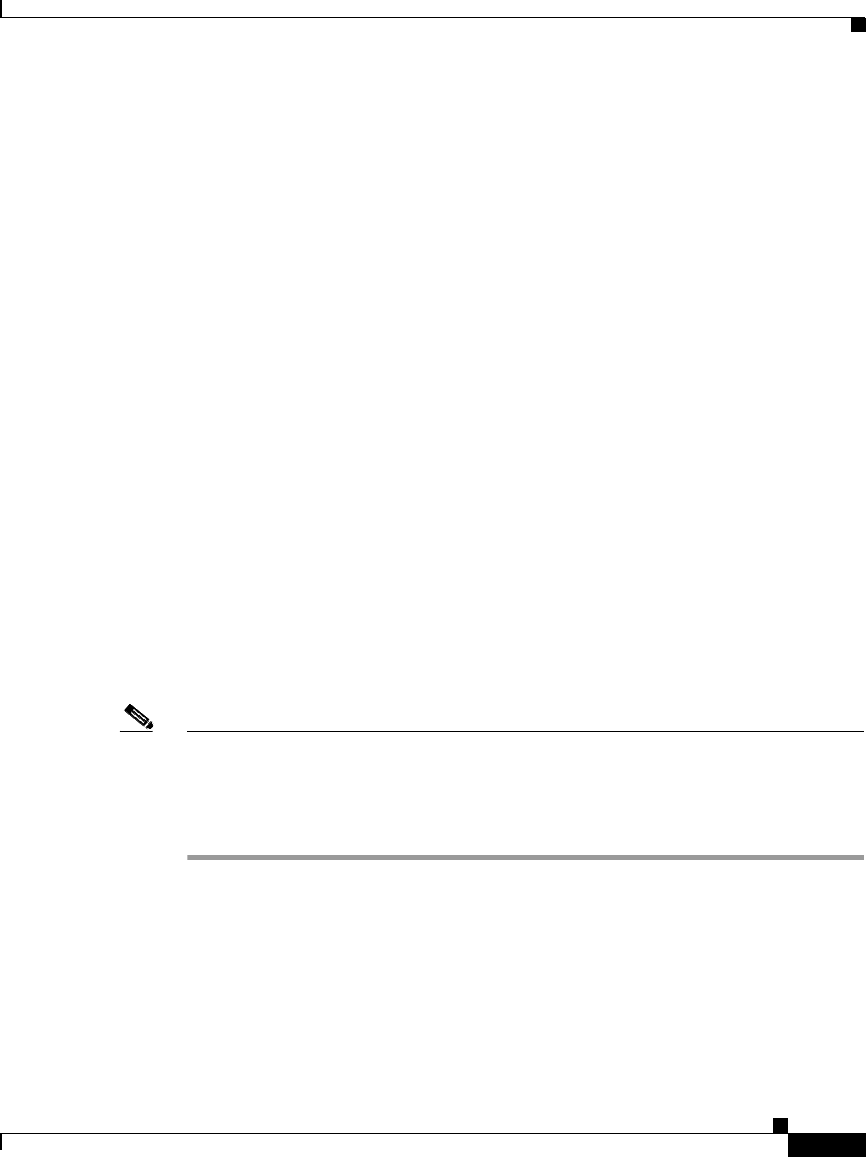
39-3
Cisco Router and Security Device Manager 2.5 User’s Guide
OL-4015-12
Chapter 39 Configuration Management
Reset to Factory Defaults
Replacing the Running Config
If you want to replace the running config with the contents of the Edit
Configuration box, click Replace Running Config. You should not use this
button unless you have populated the Edit Configuration box with a configuration
that you have imported from the router and edited, or a configuration that you
have imported from your PC.
Restore
If you saved the running configuration before using the Config Editor, you can
restore that configuration to your router by clicking this button. The restored
configuration is copied to the router’s startup configuration, and the router is
reloaded. If no backup copy of the router’s configuration exists, Cisco SDM
displays a message informing you that it cannot restore the configuration.
Reset to Factory Defaults
You can reset the configuration of the router to factory defaults and save the
current configuration to a file that can be used later. If you changed the router’s
LAN IP address from the factory value 10.10.10.1, you will lose the connection
between the router and the PC because that IP address will change back to
10.10.10.1 when you reset.
Note • The Reset to Factory Defaults feature is not supported on Cisco 3620, 3640,
3640A, and 7000 series routers.
• The Reset to Factory Defaults feature is not supported when you are running
a copy of Cisco SDM installed on the PC.
Before you start, you should understand how to give your PC a static IP address
in the 10.10.10.0 subnet so that you will be able to reconnect to the router after
you reset it. The factory configuration does not include a DHCP server
configuration on the router, and the router will not give an IP address to the PC.
In addition, the factory configuration limits HTTP or HTTPS access to the router,