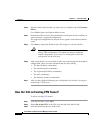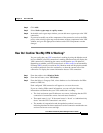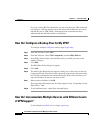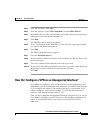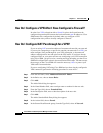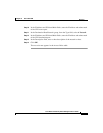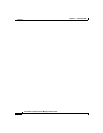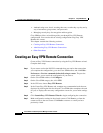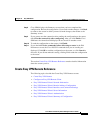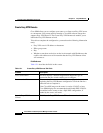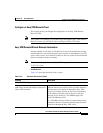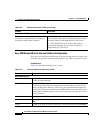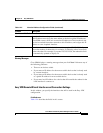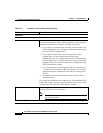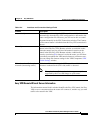Chapter 12 Easy VPN Remote
Creating an Easy VPN Remote Connection
12-2
Cisco Router and Security Device Manager 2.5 User’s Guide
OL-4015-12
• Authenticating users, that is, ensuring that users are who they say they are by
way of usernames, group names, and passwords.
• Managing security keys for encryption and decryption.
Cisco SDM provides a wizard that guides you through Easy VPN Remote
configuration. You can also edit an existing configuration using Easy VPN
Remote edit screens.
This chapter contains the following sections:
• Creating an Easy VPN Remote Connection
• Administering Easy VPN Remote Connections
• Other Procedures
Creating an Easy VPN Remote Connection
Create an Easy VPN Remote connection by using the Easy VPN Remote wizard.
Complete these steps:
Step 1 If you want to review the IOS CLI commands that you send to the router when
you complete the configuration, go to the Cisco SDM toolbar, and click Edit >
Preferences > Preview commands before delivering to router. The preview
screen allows you to cancel the configuration if you want to.
Step 2 On the Cisco SDM toolbar, click Configure.
Step 3 On the Cisco SDM category bar, click VPN.
Step 4 In the VPN tree, choose Easy VPN Remote.
Step 5 In the Create Easy VPN Remote tab, complete any recommended tasks that are
displayed by clicking the link for the task. Cisco SDM either completes the task
for you, or displays the necessary configuration screens for you to make settings
in.
Step 6 Click Launch Easy VPN Remote Wizard to begin configuring the connection.
Step 7 Make configuration settings in the wizard screens. Click Next to go from the
current screen to the next screen. Click Back to return to a screen you have
previously visited.