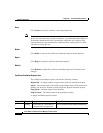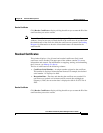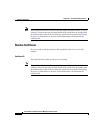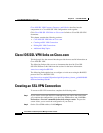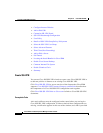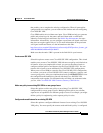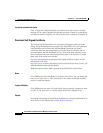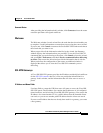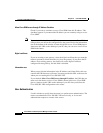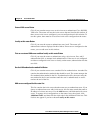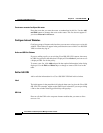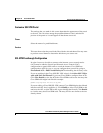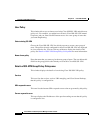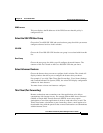Chapter 21 Cisco IOS SSLVPN
Creating an SSL VPN Connection
21-6
Cisco Router and Security Device Manager 2.5 User’s Guide
OL-4015-12
Launch the selected task button
Click to begin the configuration that you selected. You will receive a warning
message if you cannot complete the task that you chose. If there is a prerequisite
task that you need to complete, you will be told what it is and how to complete it.
Persistent Self-Signed Certificate
You can provide the information for a persistent self-signed certificate in this
dialog. Using the information that you provide, the HTTPS server will generate a
certificate that will be used in the SSL handshake. Persistent self-signed
certificates remain in the configuration even if the router is reloaded, and are
presented during the SSL handshake process. New users must manually accept
these certificates, but users who have previously done so do not have to accept
them again if the router was reloaded.
For more information on the persistent self-signed certificate feature, see the
information at this link:
http://www.cisco.com/en/US/products/sw/iosswrel/ps5207/products_feature_gui
de09186a008040adf0.html#wp1066623
Make sure that the entire URL is present in the link field in your browser.
Name
Cisco SDM places the name Router_Certificate in this field. You can change the
name if you want to do so. This corresponds to the subject name that would be
used in a certificate request.
Length of RSA Key
Cisco SDM places the value 512 in this field. You can specify a longer key, such
as 1024, if you want to do so. The key length should be a multiple of 64.
Subject
Provide the information for the fields in the subject area. For more information on
these fields, see the information in Other Subject Attributes.