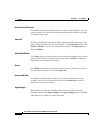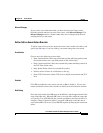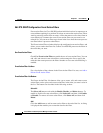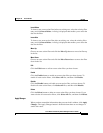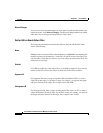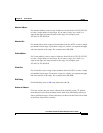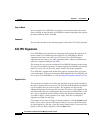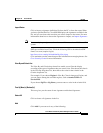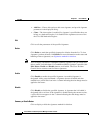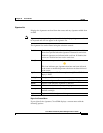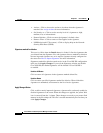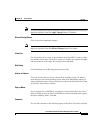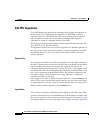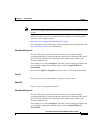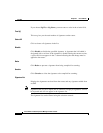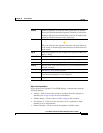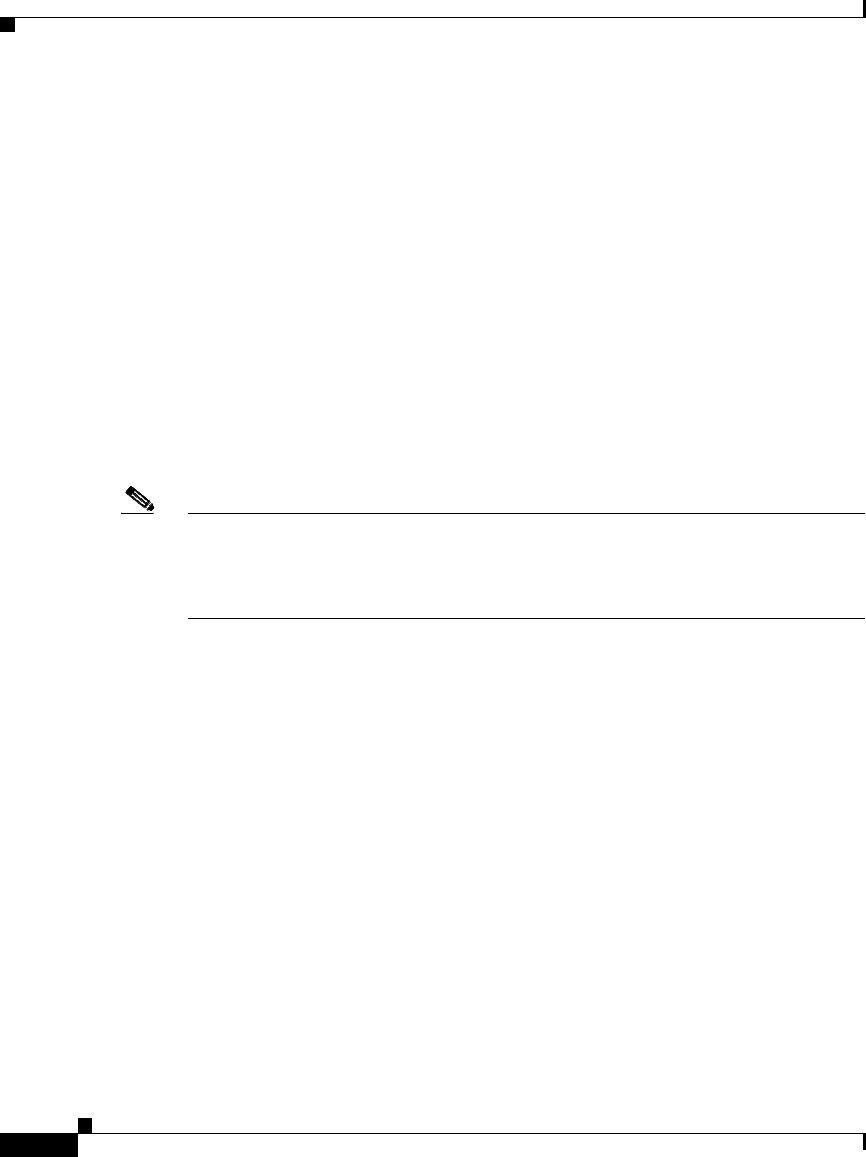
Chapter 27 Cisco IOS IPS
Edit IPS
27-38
Cisco Router and Security Device Manager 2.5 User’s Guide
OL-4015-12
• Add New—Choose this option to add a new signature, and provide signature
parameters in the displayed dialog.
• Clone—The clone option is enabled if a signature is specified that does not
belong to a hardcoded engine. It is disabled if the signature uses one of the
the Cisco IOS hardcoded engines.
Edit
Click to edit the parameters of the specified signature.
Delete
Click Delete to mark the specified signature for deletion from the list. To view
signatures you have deleted, click Details. For more information on the status and
handling of these signatures, see Signatures marked for deletion.
Note You can display and monitor TrendMicro OPACL signatures, but you cannot edit,
delete, enable, or disable them. If a TrendMicro OPACL signature is specified, the
Edit, Delete, Enable and Disable buttons are disabled. The Cisco Incident
Control Server assumes control of these signatures.
Enable
Click Enable to enable the specified signature. An enabled signature is
designated with a green checkmark. A signature that was disabled and then
enabled has a yellow Wait icon in the ! column indicating that the change must be
applied to the router.
Disable
Click Disable to disable the specified signature. A signature that is disabled is
designated with a red icon. If the signature is disabled during the current session,
a yellow Wait icon appears in the ! column indicating that the change must be
applied to the router.
Summary or Details Button
Click to display or hide the signatures marked for deletion.