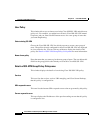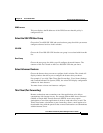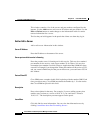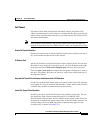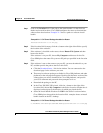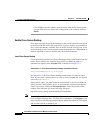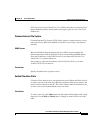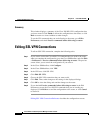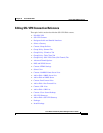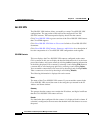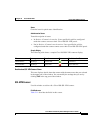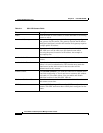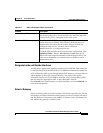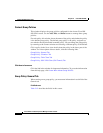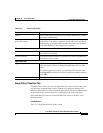Chapter 21 Cisco IOS SSLVPN
Editing SSL VPN Connections
21-20
Cisco Router and Security Device Manager 2.5 User’s Guide
OL-4015-12
Summary
This window displays a summary of the Cisco IOS SSL VPN configuration that
you have created. Click Finish to deliver the configuration to the router, or click
Back to return to a wizard window to make changes.
To see the CLI commands that you are delivering to the router, go to Edit >
Preferences, and check Preview commands before delivering to router.
Editing SSL VPN Connections
To edit an SSL VPN connection, complete the following tasks:
Step 1 If you want to review the Cisco IOS CLI commands that you send to the router
when you complete the configuration, go to the Cisco SDM toolbar, and click Edit
> Preferences > Preview commands before delivering to router. The preview
screen allows you to cancel the configuration if you want to.
Step 2 In the Cisco SDM toolbar, click Configure.
Step 3 In the Cisco SDM taskbar, click VPN.
Step 4 In the VPN tree, click SSL VPN.
Step 5 Click Edit SSL VPN.
Step 6 Choose the SSL VPN connection that you want to edit.
Step 7 Click Edit. Then, make changes to the settings in the displayed dialogs.
Step 8 Click OK to close the dialog and send the changes to the router.
Step 9 If you checked Preview commands before delivering to router in the Edit
Preferences screen, the Cisco IOS CLI commands that you are sending are
displayed. Click Deliver to send the configuration to the router, or click Cancel
to discard it.
Editing SSL VPN Connection Reference describes the configuration screens.