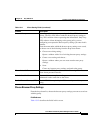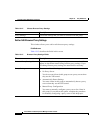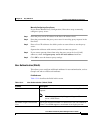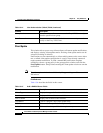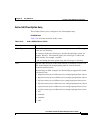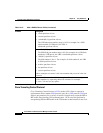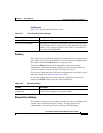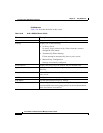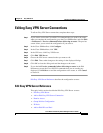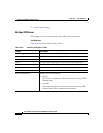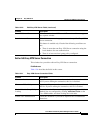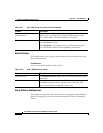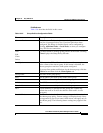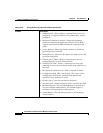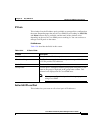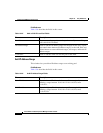13-23
Cisco Router and Security Device Manager 2.5 User’s Guide
OL-4015-12
Chapter 13 Easy VPN Server
Editing Easy VPN Server Connections
Editing Easy VPN Server Connections
To edit an Easy VPN Server connection, complete these steps:
Step 1 If you want to review the Cisco IOS CLI commands that you send to the router
when you complete the configuration, go to the Cisco SDM toolbar, and click Edit
> Preferences > Preview commands before delivering to router. The preview
screen allows you to cancel the configuration if you want to.
Step 2 In the Cisco SDM toolbar, click Configure.
Step 3 In the Cisco SDM taskbar, click VPN.
Step 4 In the VPN tree, click Easy VPN Server.
Step 5 Click Edit VPN Server.
Step 6 Choose the VPN server connection that you want to edit.
Step 7 Click Edit. Then, make changes to the settings in the displayed dialogs.
Step 8 Click OK to close the dialog and send the changes to the router.
Step 9 If you checked Preview commands before delivering to router in the Edit
Preferences screen, the Cisco IOS CLI commands that you are sending are
displayed. Click Deliver to send the configuration to the router, or click Cancel
to discard it.
Edit Easy VPN Server Reference describes the configuration screens.
Edit Easy VPN Server Reference
The topics in this section describe the Edit Easy VPN Server screens:
• Edit Easy VPN Server
• Add or Edit Easy VPN Server Connection
• Restrict Access
• Group Policies Configuration
• IP Pools
• Add or Edit IP Local Pool