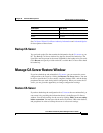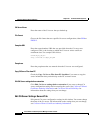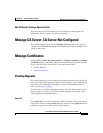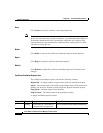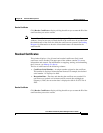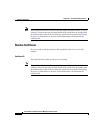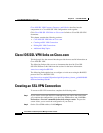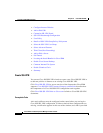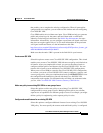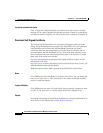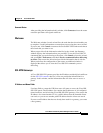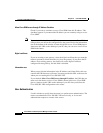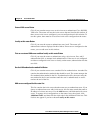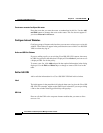21-3
Cisco Router and Security Device Manager 2.5 User’s Guide
OL-4015-12
Chapter 21 Cisco IOS SSL VPN
Creating an SSL VPN Connection
Step 3 On the Cisco SDM category bar, click VPN.
Step 4 In the VPN tree, choose SSL VPN.
Step 5 In the Create SSL VPN tab, complete any recommended tasks that are displayed
by clicking the link for the task. Cisco SDM either completes the task for you, or
displays the necessary configuration screens for you to make settings in.
Step 6 Choose the task you want to complete. If you are creating the first SSL VPN
connection, choose Create a new SSL VPN.
Step 7 Click Launch the selected task to begin configuring the connection.
Step 8 Make configuration settings in the wizard screens. Click Next to go from the
current screen to the next screen. Click Back to return to a screen you have
previously visited.
Step 9 Cisco SDM displays the Summary screen when you have completed the
configuration. Review the configuration. If you need to make changes, click Back
to return to the screen in which you need to make changes, then return to the
Summary screen.
Step 10 If you checked Preview commands before delivering to router in the Edit
Preferences screen, the Cisco IOS CLI commands that you are sending are
displayed. Click OK to send the configuration to the router, or click Cancel to
discard it. If you did not make this setting, clicking Finish sends the configuration
to the router.
Create an SSL VPN Connection Reference describes the screens that you use to
complete this task.
Create an SSL VPN Connection Reference
The topics in this section describe the Create SSL VPN screens.
• Create SSL VPN
• Persistent Self-Signed Certificate
• Welcome
• SSL VPN Gateways
• User Authentication