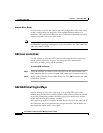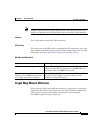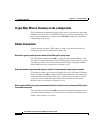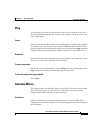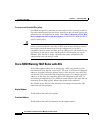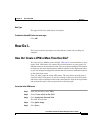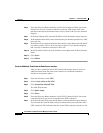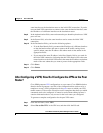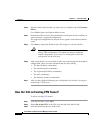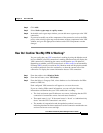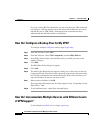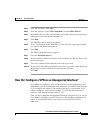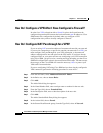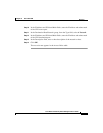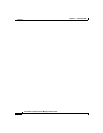Chapter 11 Site-to-Site VPN
How Do I...
11-34
Cisco Router and Security Device Manager 2.5 User’s Guide
OL-4015-12
Step 3 Select the VPN connection that you want to use as a template, and click Generate
Mirror.
Cisco SDM displays the Generate Mirror screen.
Step 4 From the Peer Device field, select the IP address of the peer device for which you
want to generate a suggested configuration.
The suggested configuration for the peer device appears on the Generate Mirror
screen.
Step 5 Click Save to display the Windows Save File dialog box, and save the file.
Caution Do not apply the mirror configuration to the peer device without
editing! This configuration is a template that requires additional
manual configuration. Use it only as a starting point to build the
configuration for the VPN peer.
Step 6 After saving the file, use a text editor to make any needed changes to the template
configuration. These are some commands that may need editing:
• The peer IP address command(s)
• The transform policy command(s)
• The crypto map IP address command(s)
• The ACL command(s)
• The interface ip address command(s)
Step 7 After you have finished editing the peer configuration file, deliver it to the peer
router using a TFTP server.
How Do I Edit an Existing VPN Tunnel?
To edit an existing VPN tunnel:
Step 1 From the left frame, select VPN.
Step 2 Select Site-to-Site VPN. in the VPN tree, and then click the Edit tab.
Step 3 Click the connection that you want to edit.