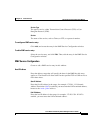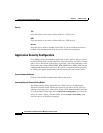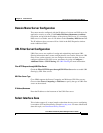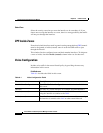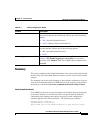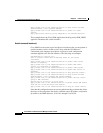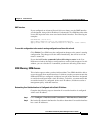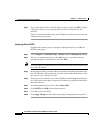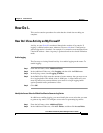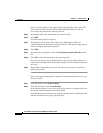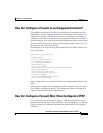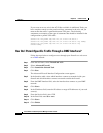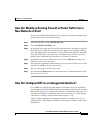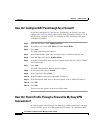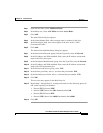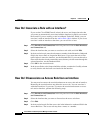8-15
Cisco Router and Security Device Manager 2.5 User’s Guide
OL-4015-12
Chapter 8 Create Firewall
How Do I...
How Do I...
This section contains procedures for tasks that the wizard does not help you
complete.
How Do I View Activity on My Firewall?
Activity on your firewall is monitored through the creation of log entries. If
logging is enabled on the router, whenever an access rule that is configured to
generate log entries is invoked—for example, if a connection were attempted from
a denied IP address—then a log entry is generated and can be viewed in Monitor
mode.
Enable Logging
The first step to viewing firewall activity is to enable logging on the router. To
enable logging:
Step 1 From the left frame, select Additional Tasks.
Step 2 In the Additional Tasks tree, click Logging and then click the Edit button.
Step 3 In the Syslog screen, check Logging to Buffer.
Step 4 In the Buffer Size field, enter the amount of router memory that you want to use
for a logging buffer. The default value is 4096 bytes. A larger buffer will store
more log entries but you must balance your need for a larger logging buffer
against potential router performance issues.
Step 5 Click OK.
Identify the Access Rules for Which You Want to Generate Log Entries
In addition to enabling logging, you must identify the access rules that you want
to generate log entries. To configure access rules for generating log entries:
Step 1 From the left frame, select Additional Tasks.
Step 2 In the Additional Tasks tree, click ACL Editor, and then click Access Rules.