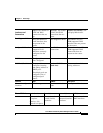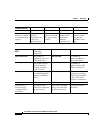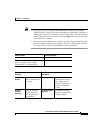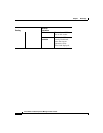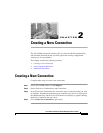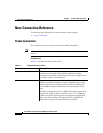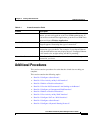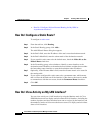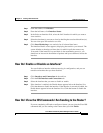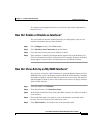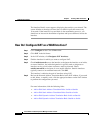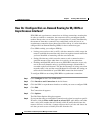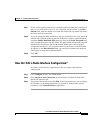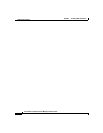2-5
Cisco Router and Security Device Manager 2.5 User’s Guide
OL-4015-12
Chapter 2 Creating a New Connection
Additional Procedures
Step 1 From the toolbar, click Monitor.
Step 2 From the left frame, click Interface Status.
Step 3 In the Select an Interface field, select the LAN interface for which you want to
view statistics.
Step 4 Select the data item(s) you want to view by checking the associated check box(es).
You can view up to four statistics at a time.
Step 5 Click Start Monitoring to see statistics for all selected data items.
The Interface Details screen appears, displaying the statistics you selected. The
screen defaults to showing real-time data, for which it polls the router every
10 seconds. If the interface is up and there is data transmitting across it, you
should see an increase in the number of packets and bytes transferred across the
interface.
How Do I Enable or Disable an Interface?
You can disable an interface without removing its configuration, and you can
reenable an interface that you have disabled.
Step 1 Click Interfaces and Connections in the task bar.
Step 2 Click the Edit Interfaces and Connections tab.
Step 3 Select the interface that you want to disable or enable.
Step 4 If the interface is enabled, the Disable button appears below the Interface List.
Click that button to disable the interface. If the interface is currently disabled, the
Enable button appears below the Interface List. Click that button to disable the
interface.
How Do I View the IOS Commands I Am Sending to the Router?
If you are completing a Wizard to configure a feature, you can view the Cisco IOS
commands that you are sending to the router when you click Finish.