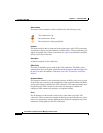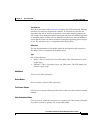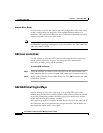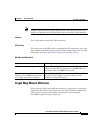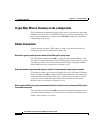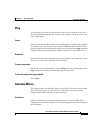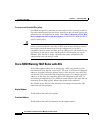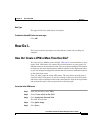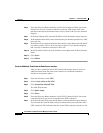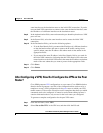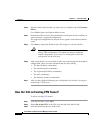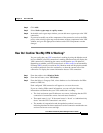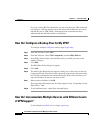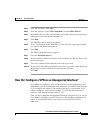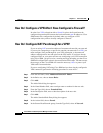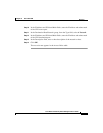Chapter 11 Site-to-Site VPN
How Do I...
11-32
Cisco Router and Security Device Manager 2.5 User’s Guide
OL-4015-12
Step 6 From the Select the Router Interface for this VPN Connection field, choose the
interface on the source router on which to create the VPN tunnel. This is the
interface connected to the Internet on the Local system in the Use Case Scenario
diagram.
Step 7 In the Peer Identity field, enter the IP address of the destination router interface.
Step 8 In the Authentication fields, enter and reenter the pre-shared key that the two VPN
peers will use.
Step 9 In the Source field, select the interface that connects to the subnet whose IP traffic
you want to protect. This is the Local router in the Use Case Scenario diagram,
and is usually an interface connected to the LAN.
Step 10 In the Destination fields, enter the IP address and subnet mask of the destination
router.
Step 11 Click Next>.
Step 12 Click Finish.
Create an Additional Tunnel from the Same Source Interface
After you have created the initial VPN tunnel, follow these steps to create an
additional tunnel from the same source interface to a different destination
interface or destination subnet:
Step 1 From the left frame, select VPN.
Step 2 Select Create a Site-to-Site VPN.
Step 3 Click Launch the Selected Task.
The VPN Wizard starts.
Step 4 Click Quick Setup.
Step 5 Click Next>.
Step 6 From the Select the Router Interface for this VPN Connection field, choose the
same interface that you used to create the initial VPN connection.
Step 7 In the Peer Identity field, enter the IP address of the destination router interface.
You can enter the same IP address that you entered when you created the initial
VPN connection. This indicates that this second VPN connection should use the