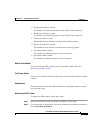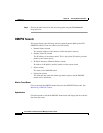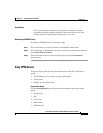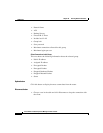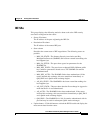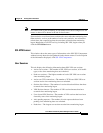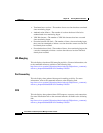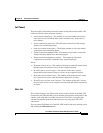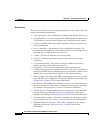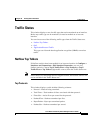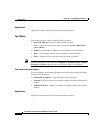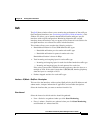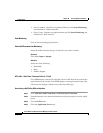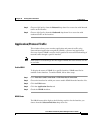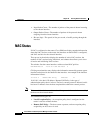42-21
Cisco Router and Security Device Manager 2.5 User’s Guide
OL-4015-12
Chapter 42 Viewing Router Information
VPN Status
Full Tunnel
This tab displays information about full tunnel connections between SSL VPN
clients and servers on the corporate intranet.
• Active tunnel connections—The number of active full tunnel connections
since data was last refreshed. Data can be refreshed every 10 seconds, or
every minute.
• Active connections peak time—The full tunnel connection of the longest
duration since monitoring began.
• Peak active tunnel connections—The highest number of active full tunnel
connections since monitoring began.
• Tunnel connection attempts failed—The number of full tunnel connection
attempts that have failed since monitoring began.
• Tunnel connection attempts succeeded— The number of full tunnel
connections successfully established since monitoring began.
Server:
• IP packets sent to server—The number of IP packets from full-tunnel clients
that the router forwarded to servers on the corporate intranet.
• IP traffic sent to server in bytes—The amount of IP traffic, in bytes,
forwarded from full-tunnel clients to servers on the corporate intranet.
• IP packets received from server—The number of IP packets that the router
has received from servers with full-tunnel connections to clients.
• IP traffic received from server in bytes—The amount of IP traffic, in bytes,
received from servers on the corporate intranet with full-tunnel connections
to clients.
User List
This window displays user information for the context chosen in the SSL VPN
Components tree. Because there can be multiple group polices configured for the
context, each using their own URL list and server lists, this screen provides
valuable information about how individual users are using their SSL VPN
connections.
You can control individual use of the SSL VPN in this window by choosing a user
and clicking the Disconnect button.