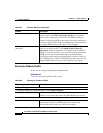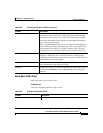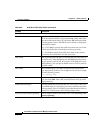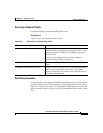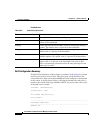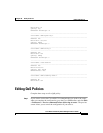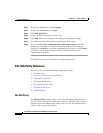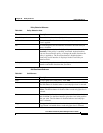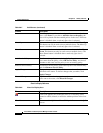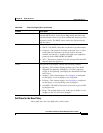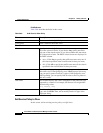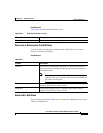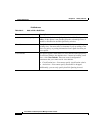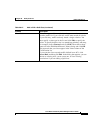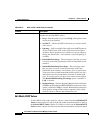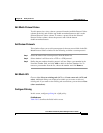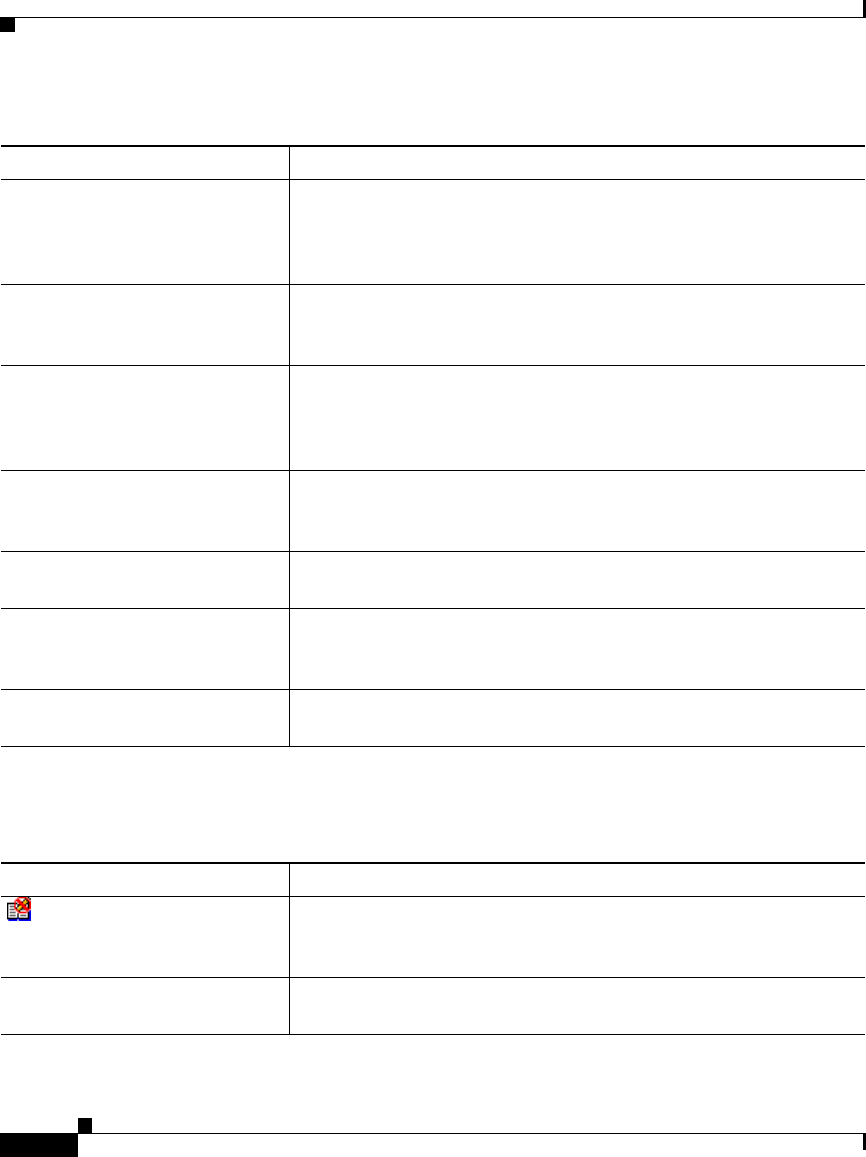
Chapter 29 Quality of Service
Editing QoS Policies
29-12
Cisco Router and Security Device Manager 2.5 User’s Guide
OL-4015-12
Class List Display Reference
Paste To edit copied class information and provide a new name for the
class, click Paste. If you choose Add this class to the policy, the
class will be placed with the enabled polices in the class. The Paste
button is disabled when a read-only Qos class is selected.
Move Up To move a class up the class list, choose a class and click Move Up.
This button can only be used to move enabled classes. The Move Up
button is disabled when a read-only Qos class is selected.
Move Down To move a class down the class list, choose a class and click Move
Down. This button can only be used to move enabled classes. The
Move Down button is disabled when a read-only Qos class is
selected.
Add Service Policy To add a service policy to an existing QoS policy, select an existing
class name from the policy, click Add Service Policy, and choose
whether to add a new service policy or use an existing policy.
Remove Service Policy To remove a service policy, choose the top-level class-default entry,
and click Remove Service Policy.
Apply Changes Changes that you make in this window are not immediately
delivered to the router. To deliver changes that you make, click
Apply Changes.
Discard Changes If you do not want the changes that you have made in this window
to be sent to the router, click Discard Changes.
Table 29-7 QoS Buttons (continued)
Element Description
Table 29-8 Class List Display Area
Element Description
If this icon appears next to the QoS class, it is read-only, and it
cannot be edited, deleted, or moved to another position in the class
list.
Class Name The name of the QoS class. Cisco SDM predefines names for QoS
classes.