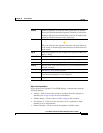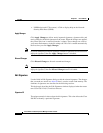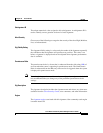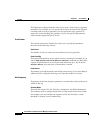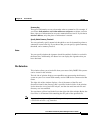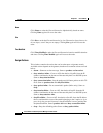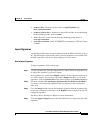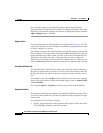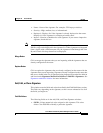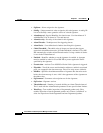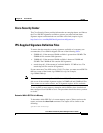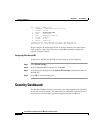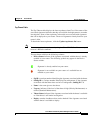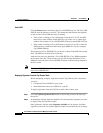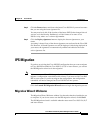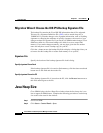27-53
Cisco Router and Security Device Manager 2.5 User’s Guide
OL-4015-12
Chapter 27 Cisco IOS IPS
Edit IPS
• Name—Name of the signature. For example: FTP Improper Address.
• Severity—High, medium, low, or informational.
• Deployed—Displays Yes if the signature is already deployed on the router.
Displays No if the signature is not deployed on the router.
• Import—Contains a checkbox for each signature. If you want to import the
signature, check this box.
Note All of the signatures imported from an SDF or a zip file with the name
IOS-Sxxx.zip can be displayed in the signature list. When signatures are imported
from a zip file with a different name, only the signatures found through the View
By and Criteria List drop-down lists are displayed.
Merge Button
Click to merge the signatures that you are importing with the signatures that are
already configured on the router.
Replace Button
Click to replace the signatures that are already configured on the router with the
signatures that you are importing. Signatures already configured on the router but
that are not found in the list of signatures being imported are marked for deletion
and listed under Signatures Marked for Deletion in Edit IPS > Signatures. See
Signatures marked for deletion for more information.
Add, Edit, or Clone Signature
This window contains fields and values described in the Field Definitions section.
The fields vary depending on the signature, so this is not an exhaustive list of all
the fields you might see.
Field Definitions
The following fields are in the Add, Edit, and Clone Signature windows.
• SIGID—Unique numerical value assigned to this signature. This value
allows Cisco IOS IPS to identify a particular signature.