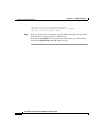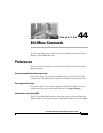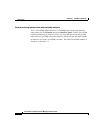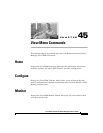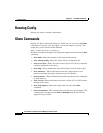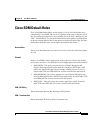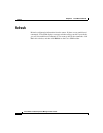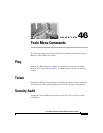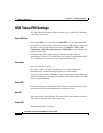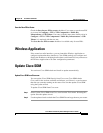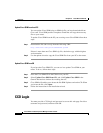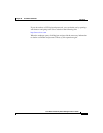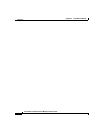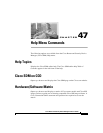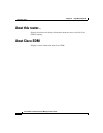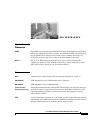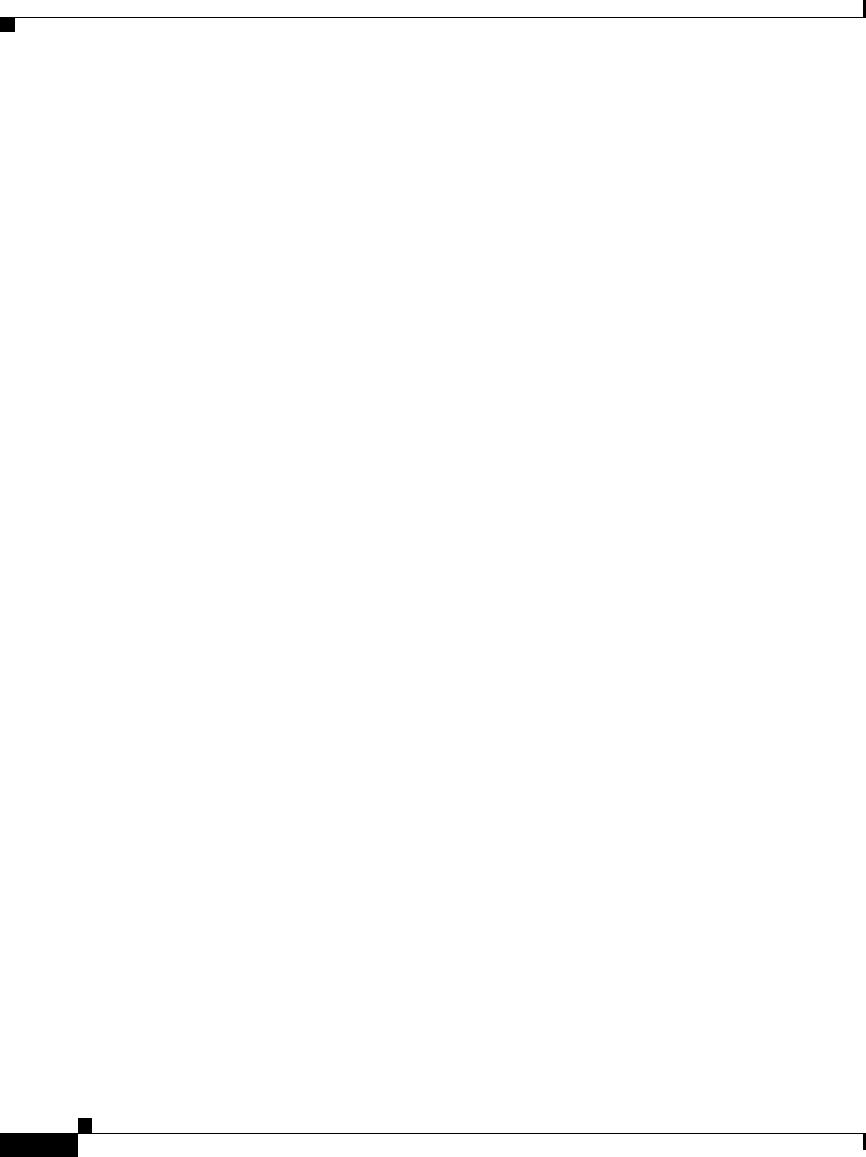
Chapter 46 Tools Menu Commands
USB Token PIN Settings
46-2
Cisco Router and Security Device Manager 2.5 User’s Guide
OL-4015-12
USB Token PIN Settings
The USB Token PIN Settings dialog box allows you to set PINs for USB tokens
connected to your router.
Select a PIN Type
Choose User PIN to set a user PIN, or Admin PIN to set an administrator PIN.
A user PIN is used to log into a router. If you connect a USB token to a router, and
the token’s name and user PIN match an entry in Configure > VPN > VPN
Components > Public Key Infrastructure > USB Tokens, you are automatically
logged into that router.
An administrator PIN is used to manage USB token settings using the
manufacturer’s software. Cisco SDM allows you to change the administrator PIN
for a USB token if you can supply the current administrator PIN.
Token Name
Enter the USB token’s name.
The token’s name is set by the manufacturer. For example, USB tokens
manufactured by Aladdin Knowledge Systems are named eToken.
You can also use the name “usbtokenx”, where x is the number of the USB port to
which the USB token is connected. For example, a USB token connected to USB
port 0 is named usbtoken0.
Current PIN
Enter the existing user or administrator PIN. If you do not know the existing PIN,
you must use the USB token manufacturer’s software to find it.
New PIN
Enter a new PIN for the USB token. The existing PIN will be replaced by the new
PIN. The new PIN must be at least 4 digits long.
Confirm PIN
Reenter the new PIN to confirm it.