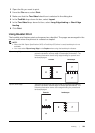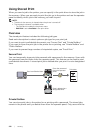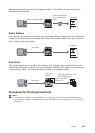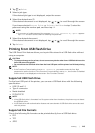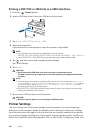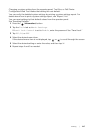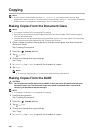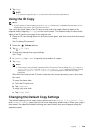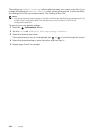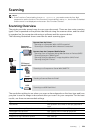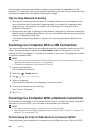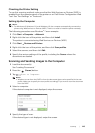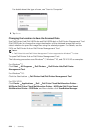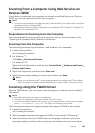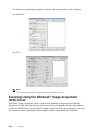Copying |
219
6 Tap Copy.
NOTE:
• To cancel a copy job, tap Stop at any time while scanning a document.
Using the ID Copy
NOTE:
• If the Functions Control setting is set to Disable, the function is disabled and the menu is not
displayed on the screen. See "Functions Control."
You can copy both sides of an ID card on one side of a single sheet of paper in its
original size by tapping ID Copy on the touch panel. This feature helps to show both
sides of an ID card in one page in its original size.
1 Place an ID card facing down on the document glass, and then close the document
cover.
See "Loading Documents."
2 Press the (Home) button.
3 Tap ID Copy.
4 Check and change the copy settings.
See "Copy."
5 In Quantity, tap – or + to specify the number of copies.
6 Tap Copy.
NOTE:
• Color copy is secured with a password if the Functions Control setting for Copy is set to On
(Color Password). If you set Output Color to Full Color and the Functions Control
setting for Copy to On (Color Password), you are required to enter the four-digit
password.
After the front side of the ID card is scanned, the screen prompts you to turn over
the card.
To copy the back side:
a Turn the ID card over.
b Tap Continue.
To copy only one side:
a Tap Print Now.
Changing the Default Copy Settings
The default settings of the copy menu options such as Output Color, Select Tray,
and Darken/Lighten can be set to the most frequently used modes. When you copy a
document, the specified default settings are used unless they are changed using the
operator panel.