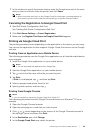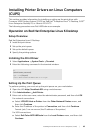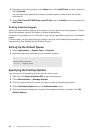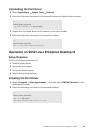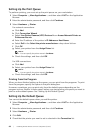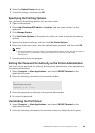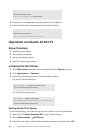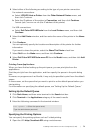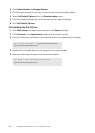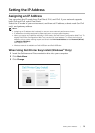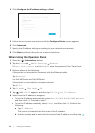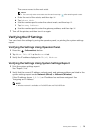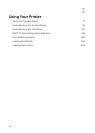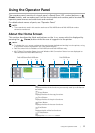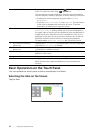Installing Printer Drivers on Linux Computers (CUPS) |
71
4 Select either of the following according to the type of your printer connection.
For network connections:
a Select LPD/LPR Host or Printer from the Other Network Printers menu, and
then click Continue.
b Enter the IP address of the printer in Connection, and then click Continue.
Format: lpd://xxx.xxx.xxx.xxx (the IP address of the printer)
For USB connections:
a Select Dell Color MFP H825cdw from the Local Printers menu, and then click
Continue.
5 Select the Add Printer window, and then enter the name of the printer in the Name
box.
6 Click Continue.
You can optionally specify the location and description of the printer for further
information.
If you want to share the printer, select the Share This Printer check box.
7 Select Dell from the Make menu, and then click Continue.
8 Select Dell Color MFP H825cdw vxxxx.PS from the Model menu, and then click Add
Printer.
Printing From Applications
When you have finished setting up the print queue, you can print jobs from the
applications.
Start the print job from the application, and then specify the queue in the print dialog
box.
However, on programs such as Mozilla, it may only be possible to print from the default
queue.
In these cases, set the queue that you want to print to as the default queue before you
start printing.
For information on specifying the default queue, see "Setting Up the Default Queue."
Setting Up the Default Queue
1 Click Dash Home, and then enter terminal in the Search text box.
2 Click Terminal in the Applications category of the search results.
3 Enter the following command in the terminal window.
Specifying the Printing Options
You can specify the printing options such as 2-sided printing.
1 Open the URL http://localhost:631 using a web browser.
sudo lpadmin -d (Enter the queue name)
(Type the administrator password)