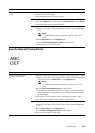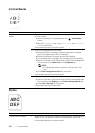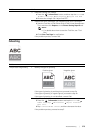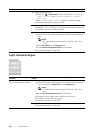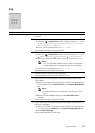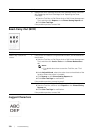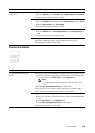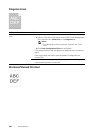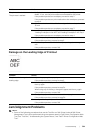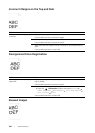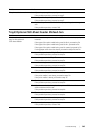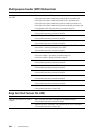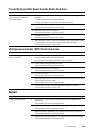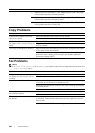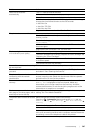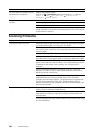Troubleshooting |
381
Damage on the Leading Edge of Printout
Jam/Alignment Problems
NOTE:
• Some of the following procedures that use the Tool Box on Dell Printer Hub and Dell Printer
Management Tool can be performed using the operator panel or Dell Printer Configuration Web
Tool. See "Tool Box," "Understanding the System Menus," and "Dell™ Printer Configuration Web
Tool."
Problem Action
The printout is wrinkled.
The printout is stained.
1 Verify that the correct print media is being used. See "Supported Print
Media." If not, use the print media recommended for the printer.
If the problem persists on envelopes, proceed to step 2.
If the problem persists on print media other than envelopes, proceed
to step 4.
2 Make sure that the wrinkle of the four edges of the envelope is within
30 mm.
If the problem persists on envelopes, proceed to step 3.
3 Load the envelopes in the Multipurpose Feeder (MPF) properly. See
"Loading Envelopes in the MPF" and "Loading Envelopes in the Tray1."
If the problem persists on envelopes, proceed to step 4.
4 Adjust the paper guides properly.
If the problem persists, proceed to step 5.
5 Replace the print media with the freshly unpackaged, undamaged
one.
If the problem persists, contact Dell.
Problem Action
The printout is damaged on its
leading edge.
1 Adjust the paper guides properly.
If the problem persists, proceed to step 2.
2 When using the Multipurpose Feeder (MPF), reverse the paper and
then try again.
If the problem persists, proceed to step 3a.
When using any of the trays, change the paper and then try again.
If the problem persists, contact Dell.
3a Change the paper with another one and then try again.
If the problem persists, proceed to step 3b.
3b Use any of the trays in place of the MPF.
If the problem persists, contact Dell.