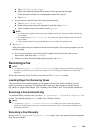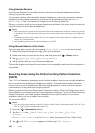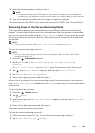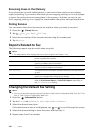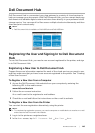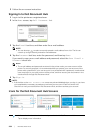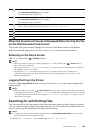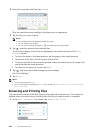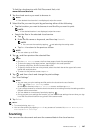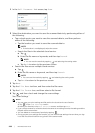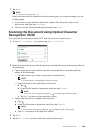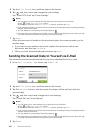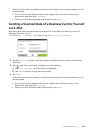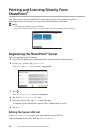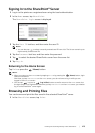266
| Dell Document Hub
2 Enter the keywords, and then tap Search.
Files are searched across multiple cloud services you registered.
3 Tap the files you want to print.
NOTE:
• If the desired file is not displayed, swipe the screen.
• You can select up to 10 files.
• You can sort the results by tapping and selecting the sorting order.
4 Tap , and then preview the selected files.
The first three pages of each file are displayed in the small previews of the File
Preview screen.
• To show the page in the large preview, tap the page in the small previews.
• To preview other files, flick the screen side to side.
• To specify the file as the one to be printed, select the check box at the upper-left
corner beside the small previews.
• To return to the previous screen, tap Back.
5 Tap , and then check and change the print settings.
See "Print Settings."
6 Tap Print.
NOTE:
• To cancel printing, tap Stop.
• You can start printing by tapping Print in any screens of Search Results, File Preview or
Print Settings.
Browsing and Printing Files
You can browse and print the files saved in the selected cloud services. This method is
suitable when you know which cloud service the file you want to print is located in.
1 In the Dell Document Hub screen, tap Browse for Files.