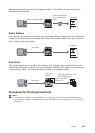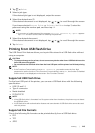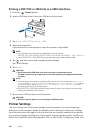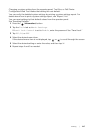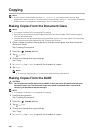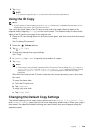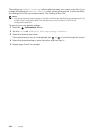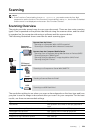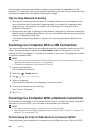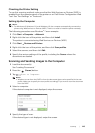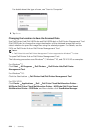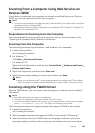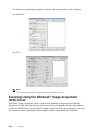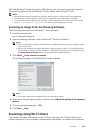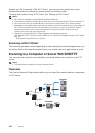Scanning |
221
Scanning
NOTE:
• If the Functions Control setting is set to On (Password), you need to enter the four-digit
password to use the function. If the Functions Control setting is set to Off, the function is disabled
and the menu is not displayed on the screen. See "Functions Control."
Scanning Overview
The printer provides several ways to scan your document. There are two main scanning
types. One is operated on the printer side without using the scanner driver, and the other
is operated on the computer side using a software and the scanner driver.
The following illustration shows overview for each scanning type.
The resolution setting to use when you scan an item depends on the item type and how
you plan to use the image or document after you scan it to your computer. For the best
results, use these recommended settings.
Type Resolution
Documents 300 dpi black-and-white or 200 dpi grayscale or
color
Documents of poor quality or that contain small text 400 dpi black-and-white or 300 dpi grayscale
Photographs and pictures 100–200 dpi color or 200 dpi grayscale
Images for an inkjet printer 150–300 dpi
Images for a high-resolution printer 300–600 dpi
Scan
USB
E-mail
FTP Server/
Shared Folder
Computer/
Mobile Device
Operate from the Printer
Operate from the Computer/Mobile Device
"Scanning to a Computer or Server With SMB/FTP"
"Sending a Scanned Data via E-Mail"
"Scanning to a USB Flash Drive"
"Scanning to a Computer With a USB Connection”
“Scanning to a Computer With a Network Connection"
"Scanning Using the Windows
®
Image Acquisition (WIA) Driver”
“Scanning Using the TWAIN Driver"
"Scanning From a Computer Using Web Services on Devices (WSD)"
"Scanning Using Wi-Fi Direct"