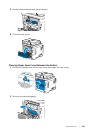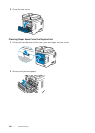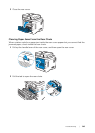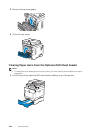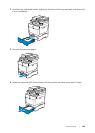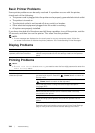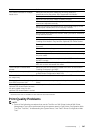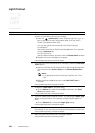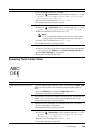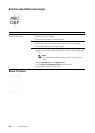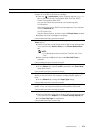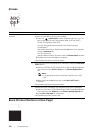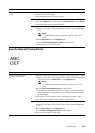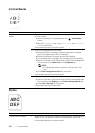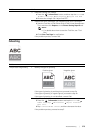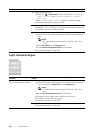Troubl eshooting |
369
Smearing Toner/Loose Toner
7 Stir the developer in the drum cartridge.
a Press the (Information) button, and then tap the Tools tab
Admin Settings Maintenance Clean Developer
and Transfer Unit Start.
bPrint a Color Test Page from Report / List.
If the problem persists, proceed to step 8.
8 Clean the toner in the drum cartridge.
a Press the (Information) button, and then tap the Tools tab
Admin Settings Maintenance Toner Refresh.
bSelect the desired color, and then tap Start.
NOTE:
• The Toner Refresh feature uses the toner, and shorten
the life of the toner cartridge and the drum cartridge.
c Print a Color Test Page from Report / List.
If the problem persists, proceed to step 9.
9 Replace the drum cartridges. See "Replacing the Drum Cartridges."
a Start the Tool Box on Dell Printer Hub or Dell Printer Management
Tool, and then click Reports on the Printer Setting Reports tab.
bClick Color Test Page for verification.
If the problem persists, contact Dell.
Problem Action
Toner smears or toner comes
off.
1 The print media surface may be uneven. Try changing the Paper Type
setting in the print driver. For example, change the plain paper to
thick.
a On the General tab, change the Paper Type setting.
If the problem persists, proceed to step 2.
2 Verify that the correct print media is being used. See "Supported Print
Media." If not, use the print media recommended for the printer.
If the problem persists, proceed to step 3.
3 Replace the drum cartridges. See "Replacing the Drum Cartridges."
a Print a test page for verification.
If the problem persists, proceed to step 4.
4 Stir the developer in the drum cartridge.
a Press the (Information) button, and then tap the Tools tab
Admin Settings Maintenance Clean Developer
and Transfer Unit Start.
bPrint a Color Test Page from Report / List.
If the problem persists, contact Dell.
Problem Action