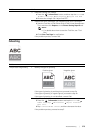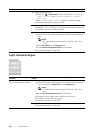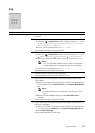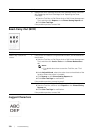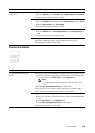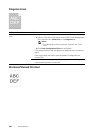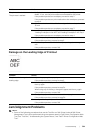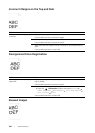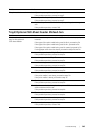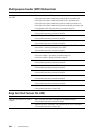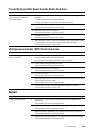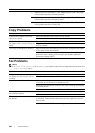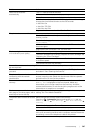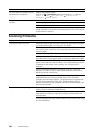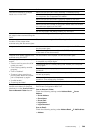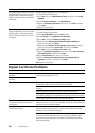Troubl eshooting |
383
Tray1/Optional 550-Sheet Feeder Misfeed Jam
Problem Action
The printout is skewed. 1 Adjust the paper guides properly.
If the problem persists, proceed to step 2.
2 Use any of the trays in place of the MPF.
If the problem persists, proceed to step 3.
3 Replace the print media with the freshly unpackaged, undamaged
one.
If the problem persists, contact Dell.
Problem Action
Print media misfeeds occur in
tray1 or the optional
550-sheet feeder.
1 Make sure that tray1 or the optional 550-sheet feeder is properly
inserted.
If the type of the print media being used is thick, proceed to 2a.
If the type of the print media being used is thin, proceed to 2b.
If the type of the print media being used is coated, proceed to 2c.
If using paper other than the above, proceed to steps 2d and 2e.
2a Use thick paper that is 216 g/m
2
or less.
If the problem persists, proceed to step 3a.
2b Use thin paper that is 60 g/m
2
or more.
If the problem persists, proceed to step 3a.
2c Load coated paper one sheet at a time.
If the problem persists, proceed to step 3b.
2d Make sure that the print media is not curled.
If the problem persists, proceed to step 3b.
2e Make sure that the print media is not damp.
If the print media is not damp, proceed to step 3a.
If the print media is damp, proceed to step 3c.
3a Fan the print media.
If the problem persists, proceed to step 3b.
3b Wipe the retard roller in tray1 or the optional 550-sheet feeder with a
cloth moistened with water.
If the problem persists, proceed to step 4b.
3c Turn over the print media.
If the problem persists, proceed to step 4a.
4a Use print media that is not damp.
If the problem persists, proceed to step 3a.
4b Replace the drum cartridges.
If the problem persists, contact Dell.