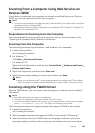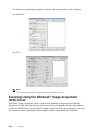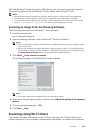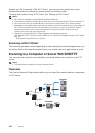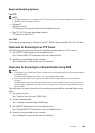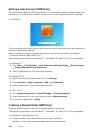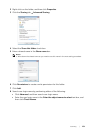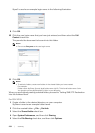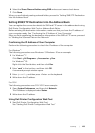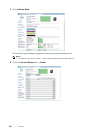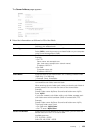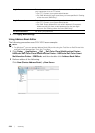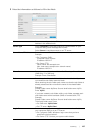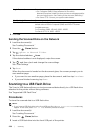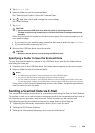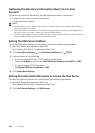Scanning |
233
6 Select the Share Files and folders using SMB and account name check boxes.
7 Click Done.
When you are finished creating a shared folder, proceed to "Setting SMB/FTP Destination
Into the Address Book."
Setting SMB/FTP Destination Into the Address Book
You can register the connection details for SMB and FTP server in the address book using
Dell Printer Configuration Web Tool or Address Book Editor.
Before entering the destination information, make sure that you have the IP address of
your computer ready. See "Confirming the IP Address of Your Computer."
After you finish registering the destination information of the SMB or FTP server, proceed
to "Sending the Scanned Data on the Network."
Confirming the IP Address of Your Computer
Perform the following procedure to check the IP address of the computer.
For Windows
®
:
The following procedure uses Windows
®
7/Windows
®
10 as an example.
1 For Windows
®
7:
Click Start All Programs Accessories Run.
For Windows
®
10:
Right-click the Start button, and then click Run.
2 Enter "cmd" in the text box, and then click OK.
A command prompt window opens.
3 Enter ipconfig, and then press <Enter> on the keyboard.
4 Write down the IP address.
For OS X:
The following procedure uses OS X 10.10 as an example.
1 Open System Preferences, and then click Network.
The IP address is displayed under Status.
2 Write down the IP address.
Using Dell Printer Configuration Web Tool
1 Start Dell Printer Configuration Web Tool.
See "Starting Dell Printer Configuration Web Tool."