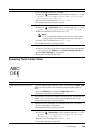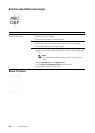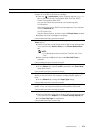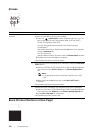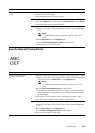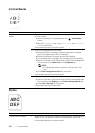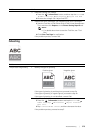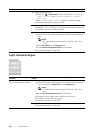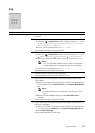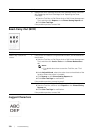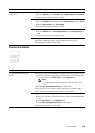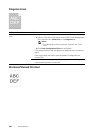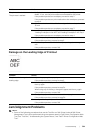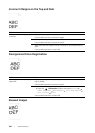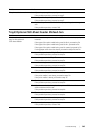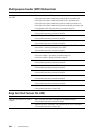Troubl eshooting |
377
Fog
Problem Action
The printed result is foggy. 1 If the whole page of the printout is light, contact Dell. If not, proceed
to step 2.
2 Stir the developer in the drum cartridge.
a Press the (Information) button, and then tap the Tools tab
Admin Settings Maintenance Clean Developer
and Transfer Unit Start.
bPrint a Color Test Page from Report / List.
If the problem persists, proceed to step 3.
3 Clean the toner in the drum cartridge.
a Press the (Information) button, and then tap the Tools tab
Admin Settings Maintenance Toner Refresh.
bSelect the color that is the same as the fog, and then tap Start.
NOTE:
• The Toner Refresh feature uses the toner, and shorten
the life of the toner cartridge and the drum cartridge.
c Print a Color Test Page from Report / List.
If the problem persists, proceed to step 4.
4 Clean the toner in the drum cartridge again.
If the problem persists, proceed to step 5a or 5b.
5a If you use a non-Dell brand toner cartridge, enable the Non-Dell
Toner option.
a Start the Tool Box on Dell Printer Hub or Dell Printer Management
Tool, and then click the Service Tools on the Printer Maintenance
tab.
NOTE:
• For details about how to start the Tool Box, see "Tool
Box."
bMake sure that the On check box under Non-Dell Toner is
selected.
If the problem persists, proceed to step 6.
5b If you use a Dell toner, replace the drum cartridges. See "Replacing
the Drum Cartridges."
a Start the Tool Box on Dell Printer Hub or Dell Printer Management
Tool, and then click Reports on the Printer Setting Reports tab.
bClick Color Test Page.
If the problem persists, contact Dell.