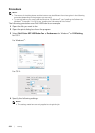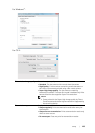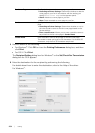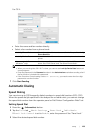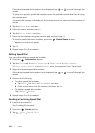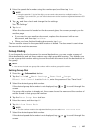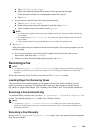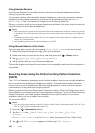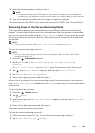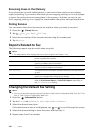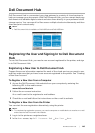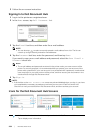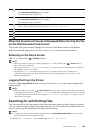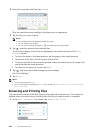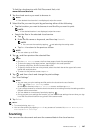260
|Faxing
Using Remote Receive
Use Remote Receive to manually receive a fax from an external telephone without
having to go to the printer.
To manually receive a fax using the external telephone, you must connect an external
telephone to the phone connector on the rear of the printer and also set Remote
Receive to On. See "Connecting a Telephone or Answering Machine."
When you receive a call on the external telephone and hear a fax tone, enter the remote
receive code from the external telephone.
NOTE:
• When entering the remote receive code from the external telephone, press the number keys slowly
in sequence. If you still hear the fax tone from the remote machine, try entering the two-digit code
again.
• The default remote receive code is 00. You can change the two-digit code to a number of your
choice. See "Receive Mode."
• Set the dialing system of your external telephone to DTMF.
Using Manual Receive in On Hook
You can manually receive a fax by tapping Receive in On Hook on the touch panel.
1 When the external telephone rings, pick up the handset.
2 Make sure that you hear the fax tone, and then press the (Home) button.
3 Tap Fax On Hook Receive Receive.
4 Hang up the hand set of the external telephone.
The printer begins receiving a fax and returns to the standby mode when the reception is
completed.
Receiving Faxes Using the Distinctive Ring Pattern Detection
(DRPD)
The DRPD is a telephone company service which enables a user to use a single telephone
line to answer several different telephone numbers. The particular number someone
uses to call you on is identified by different ringing patterns, which consist of various
combinations of long and short ringing sounds.
Before using the Distinctive Ring Pattern Detection option, Distinctive Ring service must
be installed on your telephone line by the telephone company. To set up Distinctive Ring
Pattern Detection, you need another telephone line at your location, or someone
available to dial your fax number from outside.
To set up the DRPD:
NOTE:
• You can set the same setting using the Tool Box or Dell Printer Configuration Web Tool. See "Tool
Box" or "Dell™ Printer Configuration Web Tool."
1 Press the (Information) button.
2 Tap the Tools tab Admin Settings Fax Settings Fax Line
Settings.
If Panel Lock Control is set to Enable, enter the password. See "Panel Lock."
3 Tap until DRPD Pattern appears, and then tap DRPD Pattern.