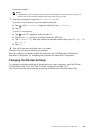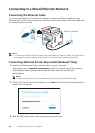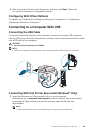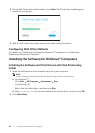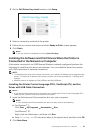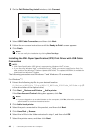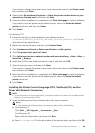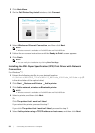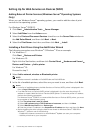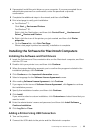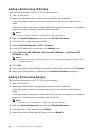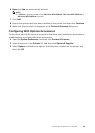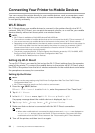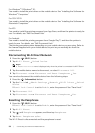Connecting Your Printer to a Computer |
51
6 Select TCP/IP Device from Device type, enter the IP address for Hostname or IP
address, and then click Next.
NOTE:
• If the User Account Control dialog box appears and if you are the administrator of the
computer, click Yes. Otherwise, contact your administrator to continue the desired action.
7 Click Have Disk Browse.
8 Select the inf file in the folder extracted in step 1, and then click OK.
9 Select the printer name, and then click Next.
If you want to change the printer name, enter the printer name in the Printer name
box, and then click Next.
10 Select either Do not share this printer or Share this printer so that others on your
network can find and use it, and then click Next.
11 When the driver installation is completed, click Print a test page to verify installation.
If you want to use this printer as the default printer, select the Set as the default
printer check box, and then click Next.
12 Click Finish.
For Windows
®
10:
1 Extract the zip file you downloaded to your desired location.
D:\Drivers\XPS\Win_8\XPS-V4_H825cdw_S2825cdn_H625cdw.zip (D is the
drive letter of the optical drive)
2 Right-click the Start button, and then click Control Panel.
3 Click Hardware and Sound Devices and Printers Add a printer.
4 Click The printer that I want isn’t listed.
5 Click Add a local printer or network printer with manual settings Next Next
Have Disk Browse.
6 Select the inf file in the folder extracted in step 1, and then click OK.
7 Select the printer name, and then click Next.
If you want to change the printer name, enter the printer name in the Printer name
box, and then click Next.
8 When the driver installation is completed, click Print a test page to verify installation.
If you want to use this printer as the default printer, select the Set as the default
printer check box.
9 Click Finish.