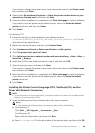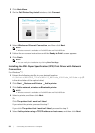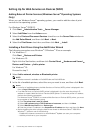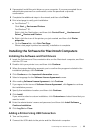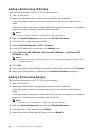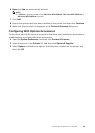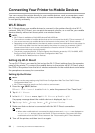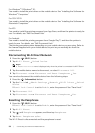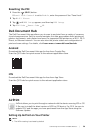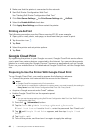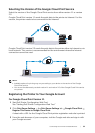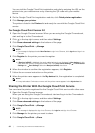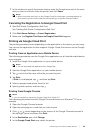Connecting Your Printer to Mobile Devices |
57
7 Repeat steps 1 and 2 after the printer is restarted, and then tap Group Owner.
8 Tap SSID and Passphrase to check what the SSID and passphrase are.
NOTE:
• To check the printer's SSID and passphrase, you can also print the list by tapping Print
Passphrase under the Passphrase menu.
Connecting the Mobile Device
The following procedure uses Windows
®
7, Windows
®
10, OS X 10.10, iOS, and Android
as examples.
Connect the mobile device to the Wi-Fi Direct network.
For Windows
®
7:
1 Click the network icon on the taskbar.
2 Click the printer's SSID Connect.
3 Enter the passphrase, and then click OK.
4 Click Cancel, and then exit the Set Network Location window.
For Windows
®
10:
1 Click the Start button, and then click Settings.
2 Click the Wi-Fi icon.
3 Click the printer's SSID Connect.
4 Enter the passphrase, and then click Next.
For OS X 10.10:
1 Click the network icon on the Menu Bar.
2 Click the printer's SSID.
3 Enter the passphrase, and then click Join.
For iOS:
1 Tap Settings Wi-Fi.
2 Tap the printer's SSID.
3 Enter the passphrase, and then tap Join.
For Android:
The procedure varies depending on your mobile device you are using. Refer to the
manual supplied with your mobile device.
Printing via Wi-Fi Direct
Installing the Print Driver
Before printing, you are required to install the print driver accordingly.