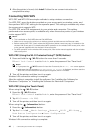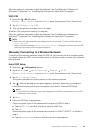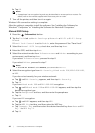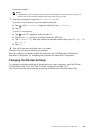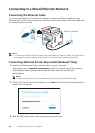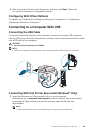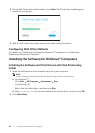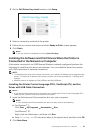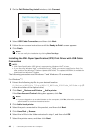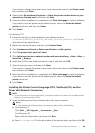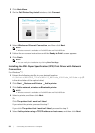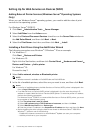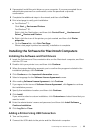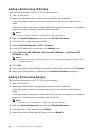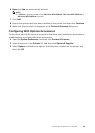48
| Connecting Your Printer to a Computer
3 On the Dell Printer Easy Install window, click Connect.
4 Select USB Cable Connection, and then click Next.
5 Follow the on-screen instructions until the Ready to Print! screen appears.
6 Click Finish.
NOTE:
• You can verify the installation by clicking Print Test Page.
Installing the XML Paper Specification (XPS) Print Driver with USB Cable
Connection
NOTE:
• XML Paper Specification (XPS) driver is supported on Windows Vista
®
or later.
• If you are using Windows Vista
®
or Windows Server
®
2008, you need to install Service Pack 2 or
later, and then the Windows
®
Platform Update (KB971644). The update (KB971644) is available for
download from Windows
®
Update.
The following procedure uses Windows
®
7 and Windows
®
10 as examples.
For Windows
®
7:
1 Extract the following zip file to your desired location.
D:\Drivers\XPS\Win_7Vista\XPS-V3_H825cdw_S2825cdn_H625cdw.zip (D
is the drive letter of the optical drive)
2 Click Start Devices and Printers Add a printer.
If the User Account Control dialog box appears, click Yes.
NOTE:
• If you are logged on as an administrator on the computer, click Yes; otherwise, contact your
administrator to continue the desired action.
3 Click Add a local printer.
4 Select the port connected to this product, and then click Next.
5 Click Have Disk Browse.
6 Select the inf file in the folder extracted in step 1, and then click OK.
7 Select the printer name, and then click Next.