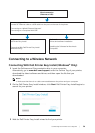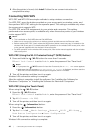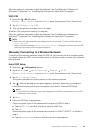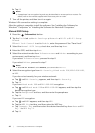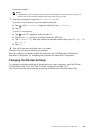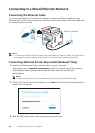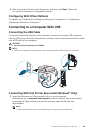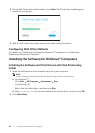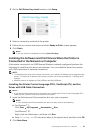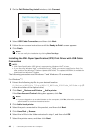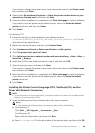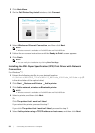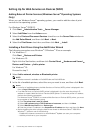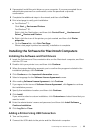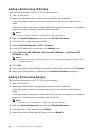Connecting Your Printer to a Computer |
47
3 On the Dell Printer Easy Install window, click Setup.
4 Select a connection method to the printer.
5 Follow the on-screen instructions until the Ready to Print! screen appears.
6 Click Finish.
NOTE:
• You can verify the installation by clicking Print Test Page.
Installing the Software and Print Drivers When the Printer is
Connected to the Network or Computer
If the printer connection via USB/Ethernet/Wireless is already configured, perform the
following to install the print driver and software. You can install the driver for a printer
with USB connection or network connection.
NOTE:
• To install the print driver with network connection, you need the IP address that is assigned to the
printer. To check the IP address of the printer, perform one of the procedures in "Verifying the IP
Settings."
• Wireless network is available on Dell H625cdw and Dell H825cdw.
Installing the Printer Control Language (PCL), PostScript (PS), and Fax
Driver with USB Cable Connection
NOTE:
• If you are connecting the printer to a network, see "Installing the Printer Control Language (PCL),
PostScript (PS), and Fax Driver with Network Connection."
1 Insert the Software and Documentation disc into your computer.
NOTE:
• If the Software and Documentation disc does not start, perform the following.
a For Windows
®
7:
Click Start All Programs Accessories Run.
For Windows
®
10:
Right-click the Start button, and then click Run.
b Enter D:\setup.exe (D is the drive letter of the optical drive), and then click OK.
2 Click Main Menu.