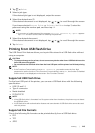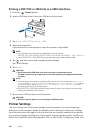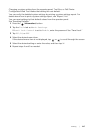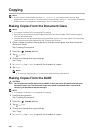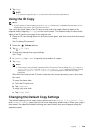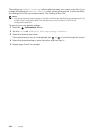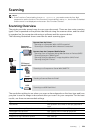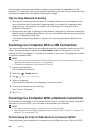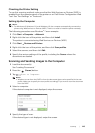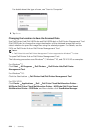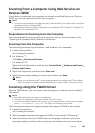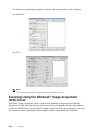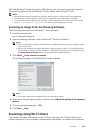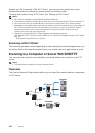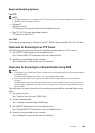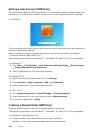Scanning |
223
Checking the Printer Setting
To use this scanning method, make sure that the Web Services on Devices (WSD) is
enabled from the operator panel of the printer or on Dell Printer Configuration Web
Tool. See "Port Settings" or "Protocols."
Setting Up the Computer
NOTE:
• For Windows
®
8, Windows
®
8.1, and Windows
®
10, the computer automatically connects the
printer using Web Services on Devices (WSD). There is no need to install the printer manually.
The following procedure uses Windows
®
7 as an example.
1 Click Start Computer Network.
2 Right-click the icon of the printer, and then click Install.
The printer is connected using Web Services on Devices (WSD).
3 Click Start Devices and Printers.
4 Right-click the icon of the printer, and then click Scan profiles.
5 Select the scanner, and then click Edit.
6 Specify the various settings of the profile, including the Source where the
documents are loaded.
Scanning and Sending Images to the Computer
1 Load the document(s).
See "Loading Documents."
2 Press the (Home) button.
3 Tap Scan to Computer.
NOTE:
• Whether to scan from the DADF or from the document glass can be specified in the scan
profile. Make sure to specify the scan profile accordingly if you want to scan the document
from the DADF.
4 Select a computer.
If the desired computer is not displayed, swipe the screen.
5 Specify the type of scan.
If the desired type is not displayed, swipe the screen.