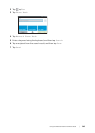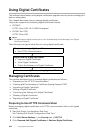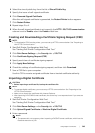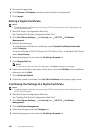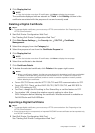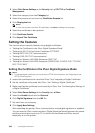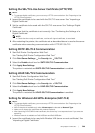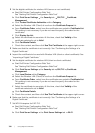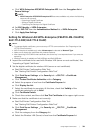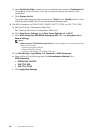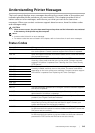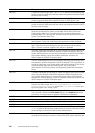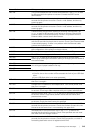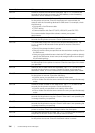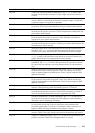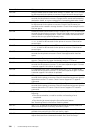Using Digital Certificates |
311
c Click WPA-Enterprise-AES/WPA2-Enterprise-AES from the Encryption list of
Secure Settings.
NOTE:
• WPA-Enterprise-AES/WPA2-Enterprise-AES becomes available only when the following
steps are set correctly.
- Importing a Digital Certificate
- Setting a Digital Certificate
- Confirming the Settings of a Digital Certificate
d Set EAP-Identity of WPA-Enterprise.
e Select EAP-TLS from the Authentication Method list of WPA-Enterprise.
f Click Apply New Settings.
Setting for Wireless LAN WPA-Enterprise (PEAPV0-MS-CHAPV2,
EAP-TTLS PAP, EAP-TTLS CHAP)
NOTE:
• To manage digital certificates, you must set up HTTPS communication. See "Preparing to Use
HTTPS Communication."
• WPA-Enterprise is available only when Infrastructure is selected as Network Type.
• Make sure to import the certificate with Internet Explorer.
• After importing a PKCS#12 format certificate, the secret key is not exported even if you execute
exporting.
• Wireless network is available on Dell H625cdw and Dell H825cdw.
1 Import the certificate to be used with Wireless LAN (server or root certificate). See
"Importing a Digital Certificate."
2 Set the digital certificate for wireless LAN (server or root certificate).
a Start Dell Printer Configuration Web Tool.
See "Starting Dell Printer Configuration Web Tool."
b Click Print Server Settings the Security tab SSL/TLS Certificate
Management.
c Click Trusted Certificate Authorities within Category.
d Select the purpose of use from the Certificate Purpose list.
e Click Display the List.
f Select the certificate to associate. At this time, check that Validity of the
certificate selected is set to Valid.
g Click Certificate Details.
h Check the content, and then click Use This Certificate at the upper-right corner.
3 Make sure that the certificate is set correctly.
a Start Dell Printer Configuration Web Tool.
See "Starting Dell Printer Configuration Web Tool."
b Click Print Server Settings the Security tab SSL/TLS Certificate
Management.
c Click the category from the Category list.
d Select the Wireless LAN (Server) of use from the Certificate Purpose list.