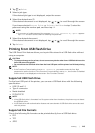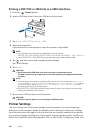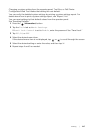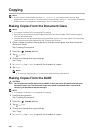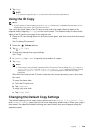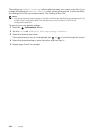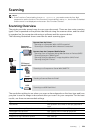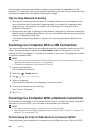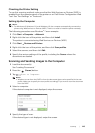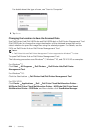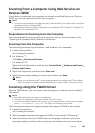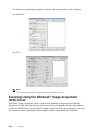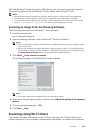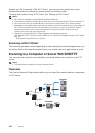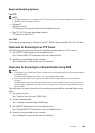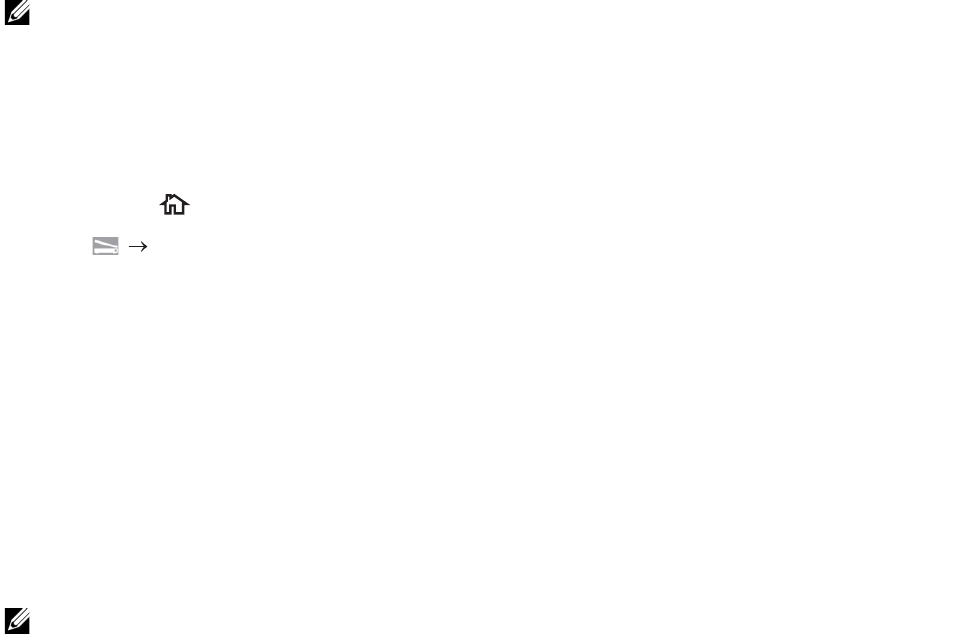
222
|Scanning
Scanning above the recommended resolutions may exceed the capabilities of the
program. To scan above the recommended resolutions, preview (or pre-scan) and crop
the image to reduce the size before scanning the image.
Tips for Easy Network Scanning
• The network scanning with the Scan to Computer feature is recommended if you
are not familiar with the network scanning setup. It provides the simple and easy
steps for your convenience. For details, see "Scanning to a Computer With a
Network Connection."
• Before using the Scan to Network Folder feature, configure the network connection
details using the Address Book Editor if you are not familiar with the setup using Dell
Printer Configuration Web Tool.
The Address Book Editor helps to register the scanning destination details to the
printer.
Scanning to a Computer With a USB Connection
You can send scanned data from the operator panel to a computer connected via USB
cable. The scanned data is saved in the Documents folder for Windows
®
or on the
desktop for OS X by default. To change the location to save, see "Changing the Location
to Save the Scanned Data."
NOTE:
• You must connect your computer via USB for selecting the Scan to Computer feature from the
operator panel. Network connection is not supported.
• This feature is supported on both Windows
®
and OS X.
1 Load the document(s).
See "Loading Documents."
2 Press the (Home) button.
3 Tap Scan to Computer.
4 Select a computer.
If the desired computer is not displayed, swipe the screen.
5 Check and change the scan settings.
See "Scan to Computer."
6 Tap Scan.
Scanning to a Computer With a Network Connection
If the printer is connected to a computer via the Scan to Computer network using Web
Services on Devices (WSD), you can send scanned data to a computer.
NOTE:
• You need to setup connection using Web Services on Devices (WSD).
• Web Services on Devices (WSD) is supported only on Windows Vista
®
, Windows
®
7, Windows
®
8,
Windows
®
8.1, and Windows
®
10.
Printer Setup for Scan to Web Services on Devices (WSD)
Setup the printer and computer for connection using Web Services on Devices (WSD).