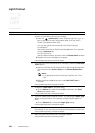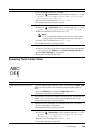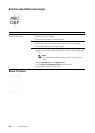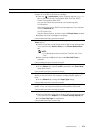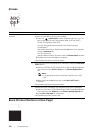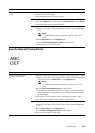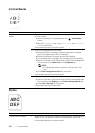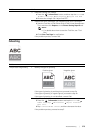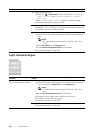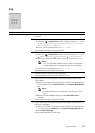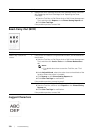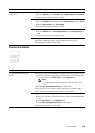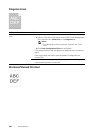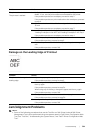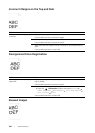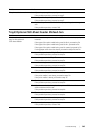376
| Troubleshooting
Light-Induced Fatigue
2b Adjust the transfer bias.
a Press the (Information) button and tap the Tools tab
Admin Settings Maintenance Adjust Transfer
Belt Unit.
bTap K Offset or YMC Offset, and then increase the value.
If the problem persists, proceed to step 3.
3 Make sure that the correct print media is being used. See "Supported
Print Media." If not, use the print media recommended for the printer.
If the problem persists, proceed to step 4.
4 Replace the drum cartridges. See "Replacing the Drum Cartridges."
a Start the Tool Box on Dell Printer Hub or Dell Printer Management
Tool.
NOTE:
• For details about how to start the Tool Box, see "Tool
Box."
bClick Chart Print on the Diagnosis tab.
c Click Ghost Configuration Chart for verification.
If the problem persists, contact Dell.
Problem Action
The printout has
light-induced fatigue pattern.
1 Check the light fatigue pattern using the Pitch Configuration Chart.
a Start the Tool Box on Dell Printer Hub or Dell Printer Management
Tool, and then click Chart Print on the Diagnosis tab.
NOTE:
• For details about how to start the Tool Box, see "Tool
Box."
bClick Pitch Configuration Chart for verification.
If the pattern on the output match with that on the Pitch
Configuration Chart, proceed to step 2.
If the problem persists, contact Dell.
2 Replace the drum cartridges. See "Replacing the Drum Cartridges."
If the problem persists, contact Dell.
Problem Action