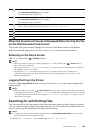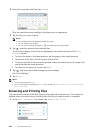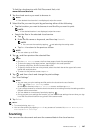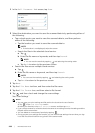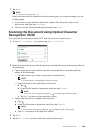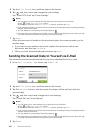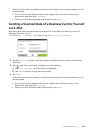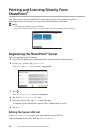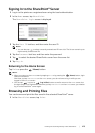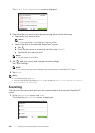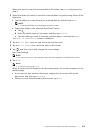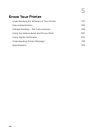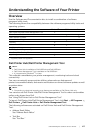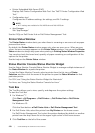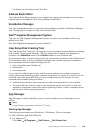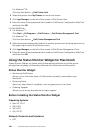Printing and Scanning Directly From SharePoint
®
|
273
Signing In to the SharePoint
®
Server
1 Log in to the printer as a registered user using the local authentication.
2 In the Home screen, tap SharePoint.
The SharePoint Login screen is displayed.
3 Tap the User ID text box, and then enter the user ID.
NOTE:
• You can also tap to select a recently entered user ID from a list. The list can contain up to
eight recently entered user IDs.
4 Tap the Password text box, and then enter the password.
5 Tap to select the desired SharePoint
®
server from the server list.
6 Tap Log in.
Returning to the Home Screen
Tap Exit or press the (Home) button.
NOTE:
• When you return to the Home screen by tapping Exit or by pressing the (Home) button, login
status is maintained.
Next time you tap SharePoint on the Home screen, you do not have to log in while you are
logged in to the Home screen.
• You can tap Log out or (Log In/Out) button as well to return to the Home screen, but
the login status is not maintained. Next time you tap SharePoint on the Home screen, you need to
log in to the SharePoint
®
server again.
Browsing and Printing Files
You can browse and print the files saved in the selected SharePoint
®
server.
1 In the SharePoint screen, tap Print.